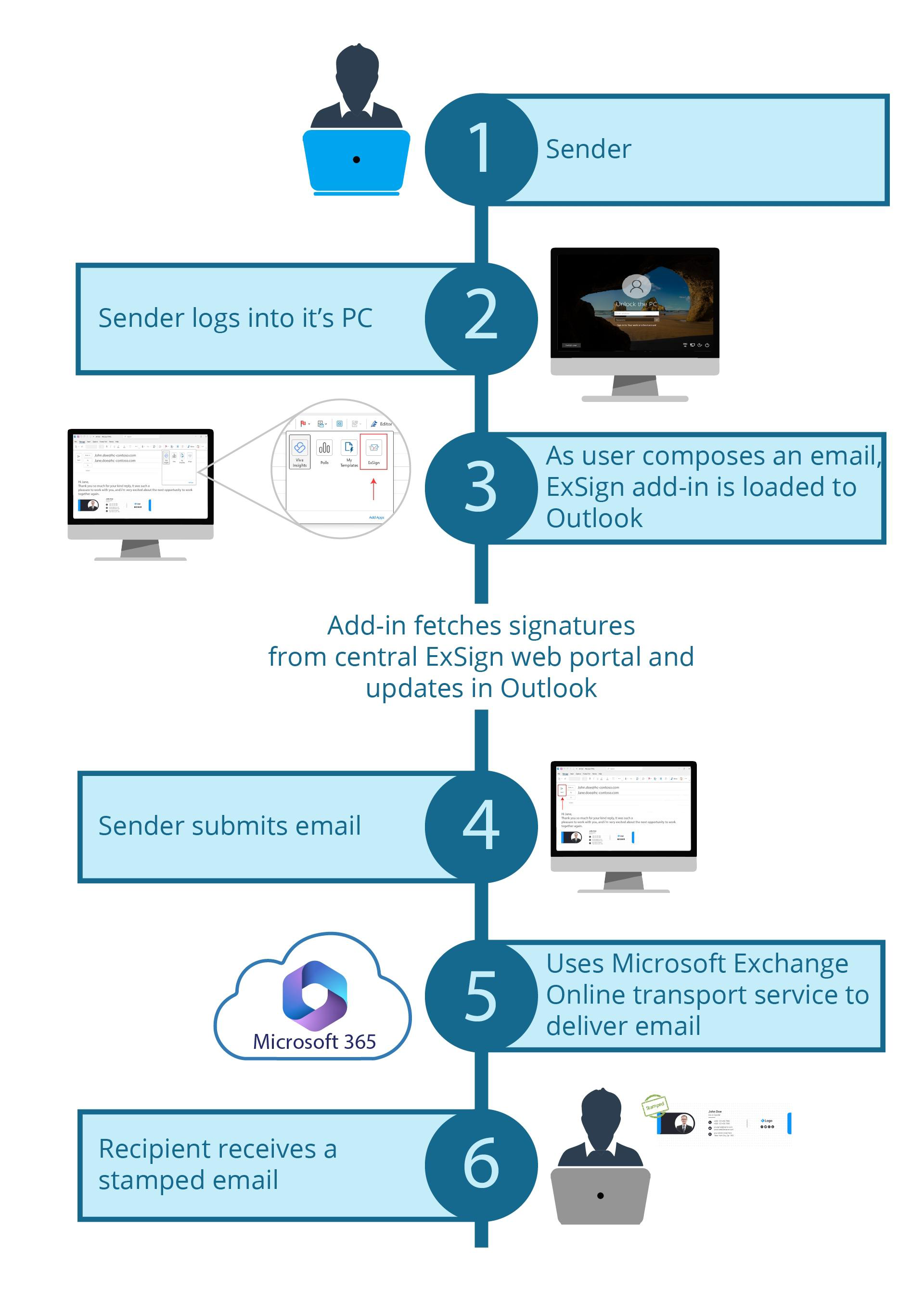ExSign for Microsoft 365
Outlook Edition
Client-Side Signatures for Microsoft 365.
(14-day free trial)
Client-Side Signatures for Microsoft 365.
(14-day free trial)
Allow Microsoft 365 users to see their signatures in their Outlook clients while they compose emails. With the ExSign for Microsoft 365 Outlook Edition, signatures are directly inserted into the email body as senders compose their email in Microsoft Outlook.
With our specially designed Outlook add-in, signatures are automatically retrieved and applied to the desired mailboxes, enabling end users to see their signatures in real-time as they compose emails.
Request Demo DocumentationCreate standard signatures for all users in your Microsoft 365 organization. Display signatures to your users, as they type in their emails in their Outlook clients. Maintain full control over signatures while still allowing your employees a full preview.
Works seamlessly with Outlook for Windows Web, OWA, Mac, and Outlook for iOS and Android. With support for a wide range of Outlook apps and platforms, it is the perfect solution for sending emails from any device, including mobile phones and tablets.
With the ExSign for Microsoft 365 Outlook Edition, administrators can authenticate through Microsoft and log into the application to administer their accounts. Authentication is completely secure as ExSign uses Microsoft’s OAuth 2.0 authorization protocol.
Can work in a hybrid mode. Hybrid mode is a combination of client-side signatures and server-side signatures. For users configured to use server-side stamping, signatures are stamped after an email is sent while for those configured to use client-side stamping, signatures are inserted in the email body.
Unlike its server-side counterpart, ExSign for M365 Outlook Edition does not require M365 connectors or mail flow rules to route and process email stamping. It only uses an Outlook web add-in to fetch signatures and update them in Outlook.
View DocumentationExSign for Microsoft 365 (Client-Side) is the Outlook Edition for M365. It seamlessly adds signatures directly within the email body as senders compose their messages in Microsoft Outlook. See a list of its features below:
Admins can access their client portal anytime through a web browser.
Admins can view all the rules and signatures across multiple Microsoft 365 organizations in one place and administer them accordingly.
Gives users more control by letting them preview signatures before sending emails.
Users can easily board the platform by paying online through a credit or debit card.
Works seamlessly with Outlook for Windows Web, OWA, Mac, and Outlook for iOS and Android.
Administrators can authenticate through Microsoft and log into the application to administer their accounts.
ExSign for M365 Outlook Edition utilizes an Outlook web add-in to add signatures directly into the email body in Microsoft Outlook. The add-in must be added to each Microsoft 365 organization before it appears in the Outlook client. See how it works in a few simple steps below:
See how it works in a few simple steps below: