|
|
|
|
Adding a Web Server
To add a web server:
Log on to HC panel.
From
the left menu click General, and
then Server Manager.
The Server Manager page is displayed.
Click
Add Server.
The Add Server page is displayed.
Click the Friendly Name arrow and select the required server from the drop-down list box.
|
|
|
Under
Server Role, select the Web Server check box.
|
|
Every server can have one or more role(s) in the cluster. These roles need to be set every time a new server is added to the cluster. |
Under Role Capacity, type the number of Websites supported by the server.
Under Purposing, click the arrow and select the end user for the server from the drop-down list box.
|
|
The server role added in the cluster can be used either dedicatedly for a Reseller or for shared hosting. A role dedicated to a Reseller can not be used for any other user. |
|
|
|
Click Next.
The Web Server Configurations page is displayed.
|
|
To provide all the paths, click Browse and enter the required path. |
Specify the General Settings:
Web Root Path: Enter the path for web root.
|
|
It is the path where HC creates folders for Resellers, Webadmins and Websites of Webadmins. |
|
|
|
|
|
To view your enabled Click & Install Applications, click Click Here. |
Specify the WU-FTPD Settings:
wu-ftpd: Enter the path for wu-ftpd.
|
|
WU-FTPD is a free FTP server software (daemon) for Unix-like operating systems. |
Specify the Web Server Settings:
IPLess Domain IP: Select required checkboxes to specify IP addresses for IP less domains.
|
|
|
Conf File Path: Enter the path for Conf File.
PID File Path: Enter the path for PID File.
Service File Path: Enter the path for Service File.
Specify the Scripting Settings:
PHP Filter Path: Enter path for the PHP Filter.
Specify the Stats Server Settings:
|
|
|
Webalizer Path: Enter path where Webalizer.exe is placed.
|
|
Webalizer is a statistics server that is shipped free with HC. |
Click Add
Server to update the cluster.
A Web Server is added with
the specified information.
Adding A Web Server
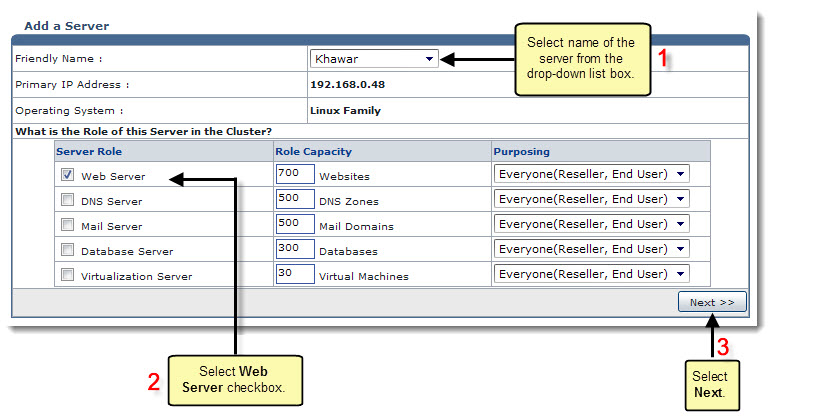
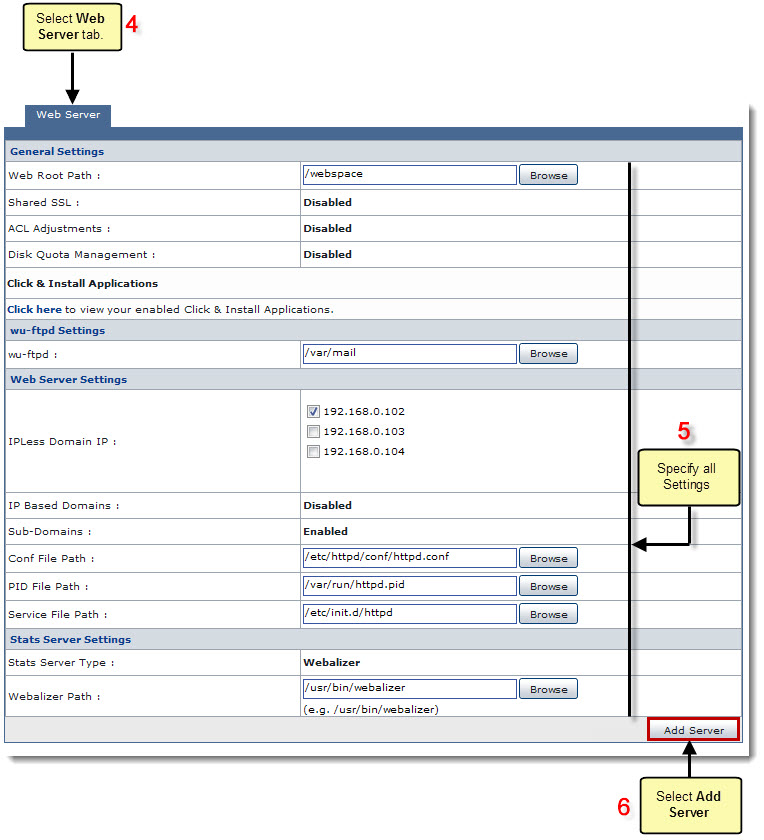
Related Links:
|
DNS Server (Linux) |
Database Server (Linux) |
Mail Server (Linux) |