|
|
|
|
Adding a SharePoint Server
To add a sharepoint server:
Log on to HC panel.
From
the left menu click General, and
then Server Manager.
The Server Manager page is displayed.
Click
Add Server.
The Add Server page is displayed.
Click the Friendly Name arrow and select the required server from the drop-down list box.
|
|
|
Under
Server Role, select the SharePoint Server check box.
|
|
Every server can have one or more role(s) in the cluster. These roles need to be set every time a new server is added to the cluster. |
Under Role Capacity, type the number of SharePoint Sites supported by the server.
Under Purposing, click the arrow and select the end user for the server.
|
|
The server role added in the cluster can be used either dedicatedly for a Reseller or for shared hosting. A role dedicated to a Reseller can not be used for any other user. |
|
|
|
Click Next.
The SharePoint Server Configurations page is displayed.
Specify the General Settings:
SharePoint Server Type: Click the arrow and select type of SharePoint Server from the drop-down list box.
Server IP Address: Type IP address of the server.
Server Port: Type port of the web application.
|
|
Specify the Port of web application. In SharePoint, the sites are created under this web application. You can create this web application using “SharePoint Central Site Administration” Web site. |
Credential User Name: Type user name.
|
|
User name should be in the format as “DOMAIN/USER”.Suppose your domain name is HOSTING_CONTROLLER. You can specify user name as: HOSTING_CONTROLLER/JOHN |
Credential Password: Type password to access the server.
Confirm Password: Re-type password.
Web Application Site: Click the arrow and select the site for Web Application from the drop-down list box.
Web Application URL: Type URL for the Web Application.
Click Add
Server to update the cluster.
A SharePoint Server is added with the specified information.
Adding A SharePoint Server
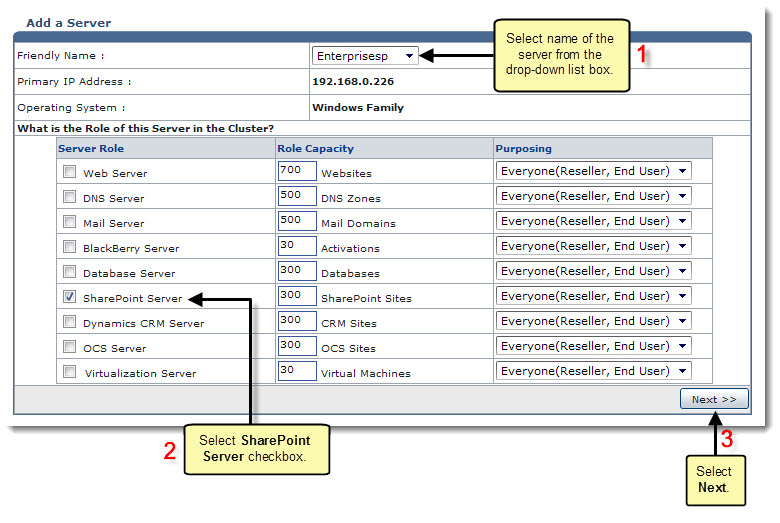
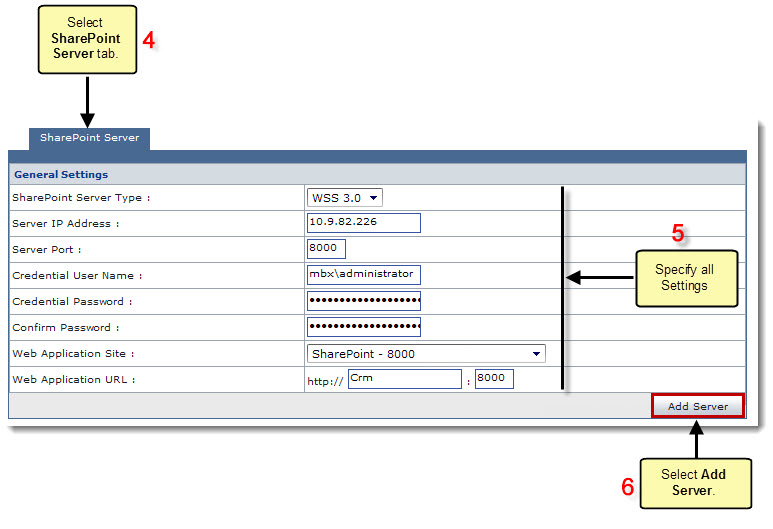
Related Links:
|
Web Server (Linux) |
DNS Server (Linux) |
Database Server (Linux) |
Mail Server (Linux) |