|
|
|
|
Adding a Database Server
To add a database server:
Log on to HC panel.
From
the left menu click General, and
then Server Manager.
The Server Manager page is displayed.
Click
Add Server.
The Add Server page is displayed.
Click the Friendly Name arrow and select the required server from the drop-down list box.
|
|
|
Under
Server Role, select the Database Server check box.
|
|
Every server can have one or more role(s) in the cluster. These roles need to be set every time a new server is added to the cluster. |
Under Role Capacity, type the number of Databases supported by the server.
Under Purposing, click the arrow and select the end user for the server.
|
|
The server role added in the cluster can be used either dedicatedly for a Reseller or for shared hosting. A role dedicated to a Reseller can not be used for any other user. |
|
|
|
Click Next.
The Database Server Configurations page is displayed.
|
|
To provide all the paths, click Browse and enter the required path. |
Enter path for Database Service File.
|
|
|
|
|
|
Click Add
Server to update the cluster.
A Database Server is added
with the specified information.
Adding a Database Server
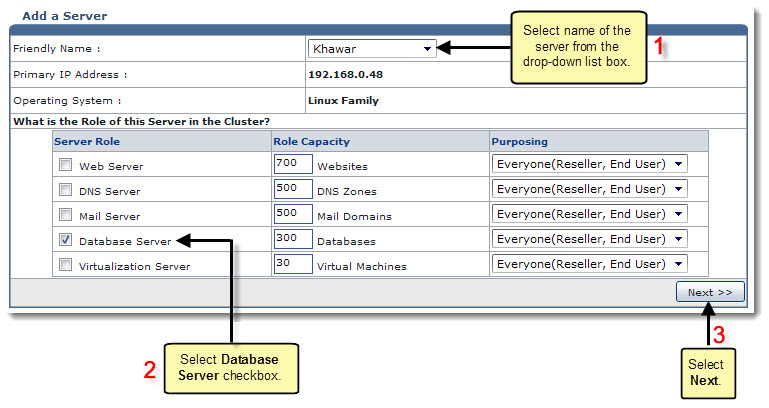
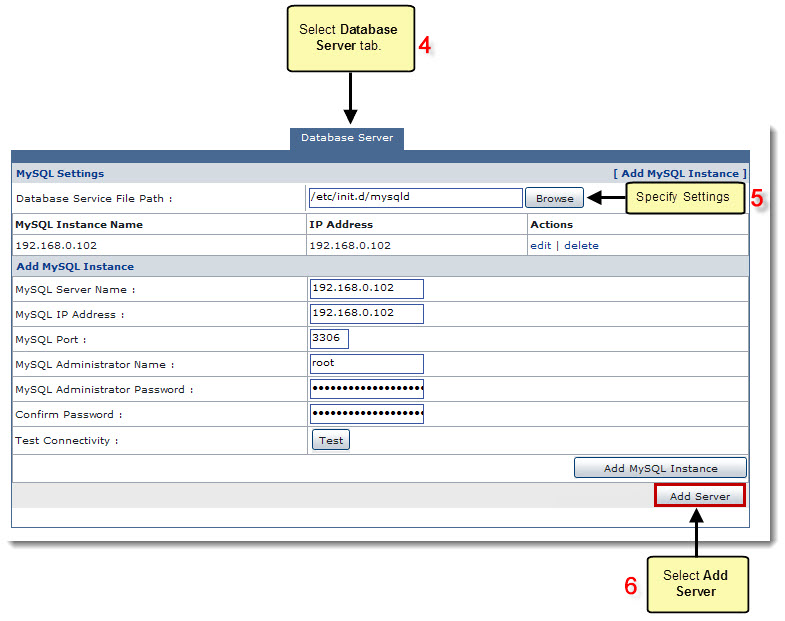
Related Links:
|
Web Server (Linux) |
DNS Server (Linux) |
Mail Server (Linux) |