

|
|
"Contacts" is a sub tab of Contacts and Views. Selecting Contacts opens following screen:
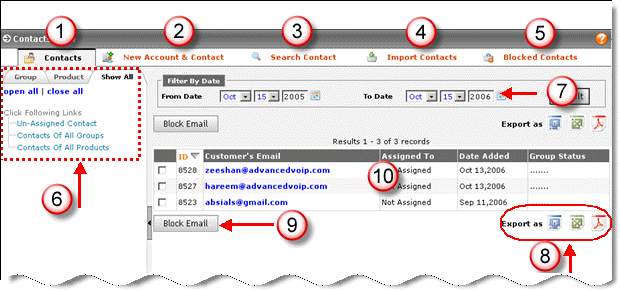
Figure: Contacts Tab
1. Currently, this tab is selected that allows you to view all the existing contacts of Advanced CRM
6. Group/Product/Show All
Select Group to view active contacts/accounts of the system associated with different groups.
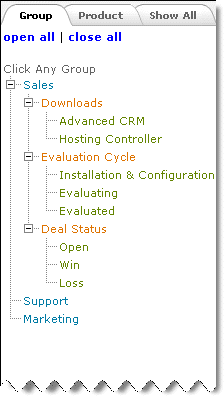
Select Products to view active contacts/accounts of the system associated with different products.
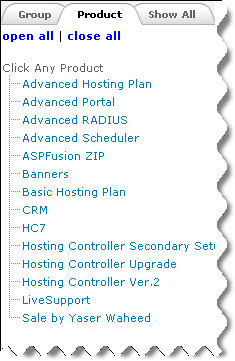
Select All shows you entire list of customers assigned to groups/products. You can also view the entire list of customers that are not assigned any group and product.
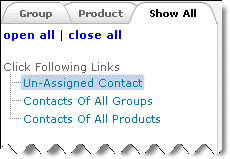
7. Date Filter
8. Export as
You can export your contact list in three different formats such as either in RTF/Doc format, or as an Excel File or as a PDF document.
9. Block E-mail
To block any customer, select the customer from the list and select "Block E-mail". The record of the blocked customer remains there in the system but it becomes invisible to others.
10. Contact Details
© 2006 Advanced CRM