

|
|
As stated earlier, Account is considered as a company in Advanced CRM. Following is the main screen that allows you to Add New Account:
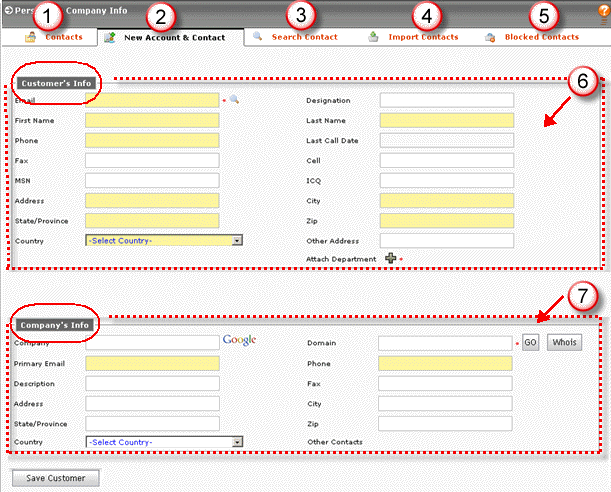
Figure: Adding Accounts
1. Contacts
2. Currently, this tab is selected that allows you to add new accounts in the system.
NOTE: A company must have at least one contact/customer associated with it.
6. Specify required information in given fields to associate customer’s information with the new account being added. All marked (*) fields are mandatory such as:
E-mail: Specify e-mail address of the customer associated with the account/company.
Attach Department: Select the plus (+) sign to associate a department with the contact.
Fields that may confuse you:
Ø Last Call Date:
Ø Cell: Provide your cell number in the given field
Ø ICQ: It is also a unique ID like your MSN ID. Provide your ICQ ID in this field, if any
7. Specify required information in given fields to add new company/account in the system. All marked (*) fields are mandatory such as:
Domain: Specify domain name of the company e.g. advanced-crm.com etc. Selecting "Go" opens the website of this company and "Who is" displays brief information about the company.
Fields that may confuse you:
Ø Company: Specify the company name and select "Google". It displays the search results for this company.
Ø Other Contacts: This field displays other contact(s) of this company/account, if any.
Select Save Customer to save the specified information.
|
Related Links: |
|
© 2006 Advanced CRM