

|
|
Following screen allows you to Import Contact:
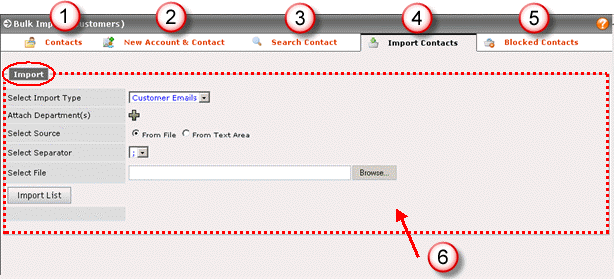
Figure: Import Contacts
1. Contacts
4. Currently, this tab is selected that allows you to import contacts after specifying certain details as per your requirements
6. Import
Specify the information regarding the contact you want to import. Fields that may confuse you are as follows:
Select Import Type: Select the type of contact information is required to be import
Attach Department(s): Select the plus (+) sign to associate a department with the contact.
Select Source: Select the type of source, either file or some text.
Select Separator: Incase of importing multiple files, select separator type from the list (;/:/,)
Select Import List to import your required list of contact either in a form of file or some text area.
© 2006 Advanced CRM