

|
|
Advanced CRM offers advance and efficient ways to search any contact. Following is the main screen that allows you to Search Contact:
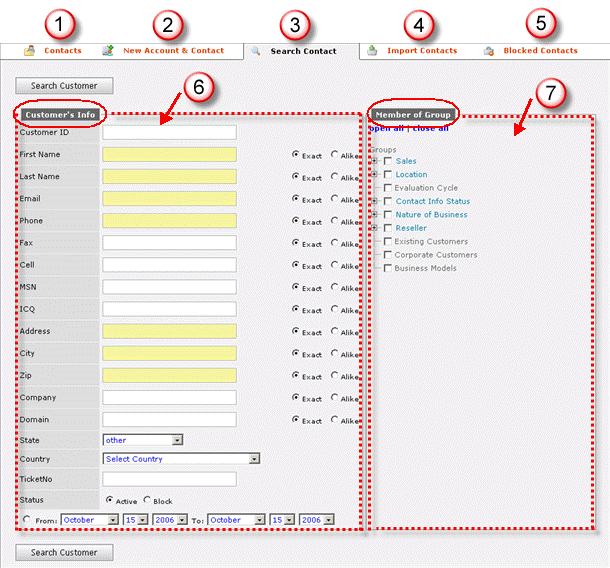
Figure: Search Contact
1. Contacts
3. Currently, this tab is selected that allows you to search existing contacts of the system.
6. Specify customer’s information to search the contact in system’s database
Fields that may confuse you:
Ø Cell: Specify your cell number in this field
Ø ICQ: It is also a unique ID like your MSN ID. Provide your ICQ ID in this field, if any
Ø Ticket No: To search according to the ticket number, specify the contact’s ticket number
Ø Status: Select "Active" to search for an active contact and "Block" to find a blocked contact.
Ø Exact/Alike: Select "Exact" to search exactly what you specify. Select "Alike" to find something like your specified information.
7. You can also make your search group specific by selecting the group from the list shown in right side of the screen.
Select Search Customer to find the record as per your specified information.
© 2006 Advanced CRM