|
|
|
|
Global Settings for Virtualization Server
To configure global settings for a virtualization server:
Log on to HC panel.
From
the left menu click General, and
then Server Manager.
The Server Manager page is displayed.
Click
Global Settings.
The Global Settings page is displayed.
Select
Virtualization Server tab.
The Virtualization Server configurations page is displayed.
Select
the checkbox in the right column.
Services and options for the Virtualization Server are displayed.
Under Options column, select Enable checkbox to enable the respective service.
Under Options column, select the required server from the drop-down list box.
Click Save Settings to apply the specified configurations.
Global Settings for Virtualization Server
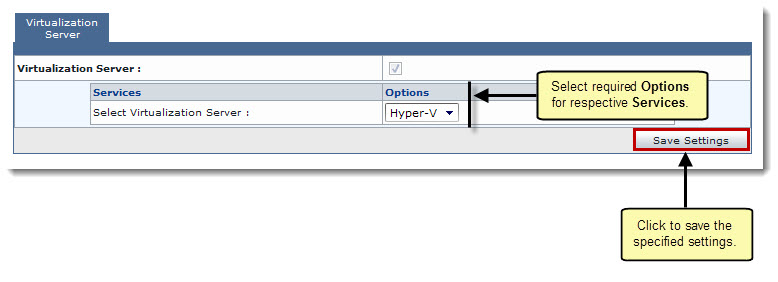
Related Links