

|
|
In order to configure the system, you have to login to the system as an administrator. Login to CRM is the next step after registration. Once you are registered, the very first screen displayed to you is as follows:
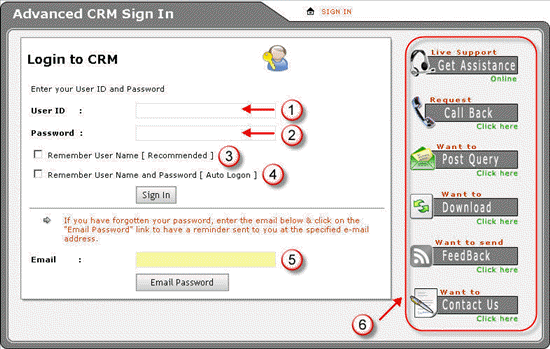
Figure: Login Screen
1. To login as an administrator, specify the same user name that you enter at the time of installation.
2. Specify the password that you enter during installation.
3. Select this check box if you want system to remember your User ID/Name. It is recommended so that you do not have to re-enter your ID on next login.
4. Select this check box if you want system to login automatically. By doing so, you do not have to provide your login details each time you login.
5. If some how you forget your password, type your e-mail address in this field and click Email Password. The system sends your password to you via e-mail.
NOTE: Your password is mailed only if the administrator account has been configured, otherwise not.
In order to know how to configure administrator account, refer to "Adding User (step 12)".
The above mentioned fields are for users. Following section is for customers.
6. Customers can:
Ø chat online with support/sales personnel
Ø Request for call from some support/sales person
Ø Post queries to the departments
Ø Download Request Form for any product
Ø Give feedback
Ø Contact any support/sales personnel
Following is the very first screen after logging on as an admin user:

Figure: First Screen after login
Configuration process comprises of adding the followings:
Ø Departments
Ø Users
Ø Roles
Ø Products
Ø Groups
You can initiate the configuration process either by adding department or a user, but it is recommended to add the department first. Department is one of the core entities of the system and it provides basis for a relationship between user and customer. If a customer is not associated with a department then it cannot be viewed by the user assigned to that department. For Example, there are two departments named as "Sales Department" and "Support Department", their respective managers are "Sales Manager" and "Support Manager". Customers associated with sales department are only visible to sales manager and customers associated with support department are only visible to support manager. Following figure illustrates the stated example:
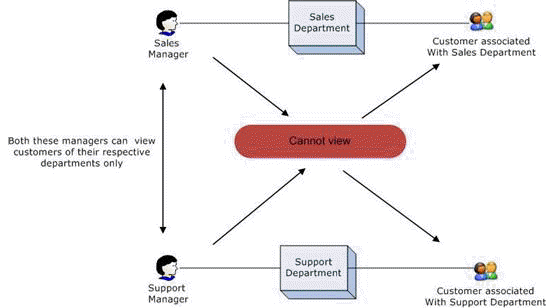
Figure: Users and Departments dependencies
As it is stated earlier that a department must be assigned to a user so that the customers associated with the departments can be viewed by all the users. Following section explains the process of adding a department in detail.
© 2006 Advanced CRM