|
|
|
|
If Web site contains files that are located on a different drive other than the home directory, or on any other server, then create virtual directories to include those files in Web site.
To create virtual directory:
Click the Domains menu under the General section.
In the table view listing select the required website and click the Properties button.
Website properties page will be displayed.
Under the Domain properties section, click the Virtual Directory link.
It will redirect user to the virtual directory page.
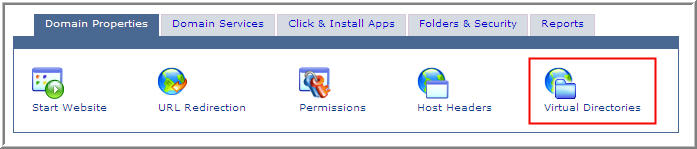
Click the Add Virtual Directory button, and provide the following information for the website. The already existing directories will be displayed to the user.

Add Virtual Directory: Click this to add virtual directory of the website.
Edit Virtual Directory: Click this to edit the properties of the selected website.
Delete: Click to delete the required virtual directory.
To add virtual directory:
Virtual Directory Name:
Specify name of the virtual directory to be added.
Folder Path:
Here enter the physical path for the virtual directory being added.
Allow Anonymous:
Anonymous access, when enabled, allows anyone access without asking for a user name or password. By default anonymous access is ON.
Access Permissions:
Set a variety of access permissions that apply to the virtual directory as a whole. This can range from only allowing browsers to read the virtual directory right through to allowing browsers to view your directory structure. The following permissions are available. A user may also select multiple types of permissions available at a time.
Read
Sites with read access will be displayed to browsers.
Write
Sites with write access can be modified by browsers.
Directory Browsing
Sites with directory browsing access will display the directory structure to browsers.
Execute Permissions:
Sites with execute access will allow applications to run.
None
This option implies that you don't allow any kind of script or executables to run at the selected website.
Allow Scripts Execution
This option implies that you only allow scripts to run at selected website.
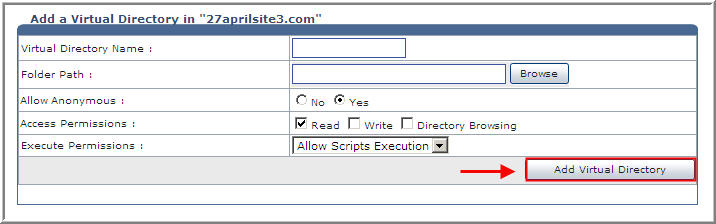
Click Add Virtual Directory to apply changes.
See Also: