|
HOSTING CONTROLLER 8 MANUALS :: Reseller |
|
|
HOSTING CONTROLLER 8 MANUALS :: Reseller |
|
To view the mailboxes of the selected Mail Domain:
Click the Tools menu under the Toolbox section.
Click the Mail Manager submenu.
Select the Mail Domain as required and then select Mailboxes.
Selecting Mailboxes opens following screen:
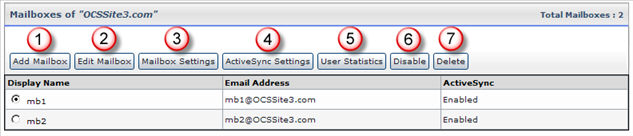
1) Add Mailbox
It allows you to add mailboxes. Selecting “Add Mailbox” opens following screen:
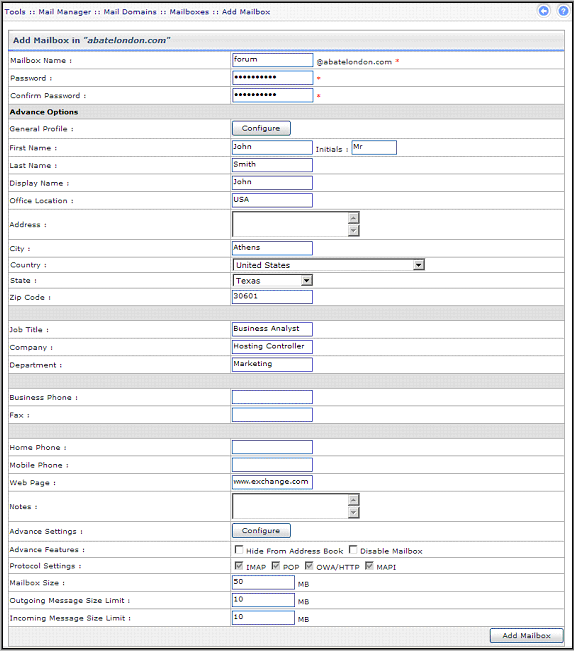
Specify required information in the fields and select “Add Mailbox”. It adds a mailbox with the specified information.
2) Edit Mailbox
It allows you to modify various properties of the mailbox. Selecting “Edit Mailbox” opens following screen:
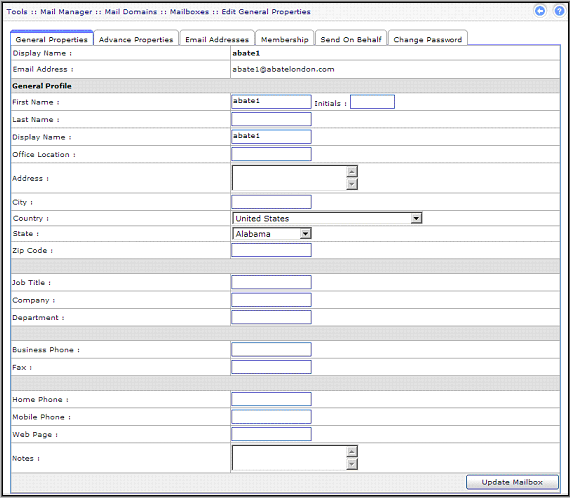
General Properties
It allows you to modify general properties. Specify information as required and select “Update Mailbox”. It applies the changes on the mailbox as specified.
Advance Properties
It allows you to modify advance properties. Selecting "Advance Properties" opens following screen:
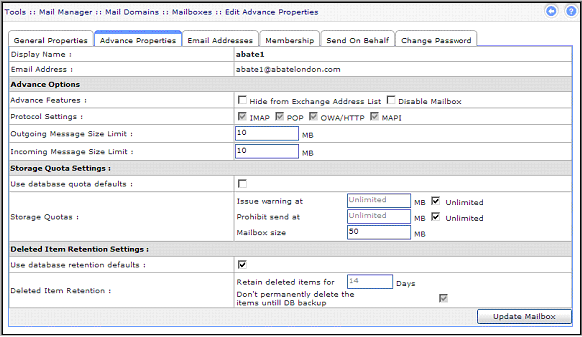
Modify information as required and select "Update Mailbox" to save the changes.
Email Addresses
It allows you to add/remove email address or change Primary Email Address. Selecting "Email Addresses" opens following screen:
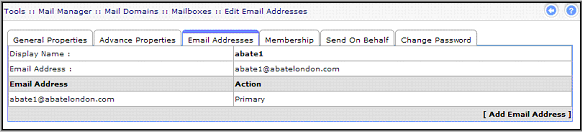
To add an email address, select "Add Email Address". It opens following screen:
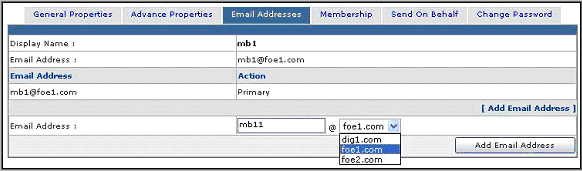
Specify email address to be added and select your required domain from the list. Select "Add Email Address" to apply the changes as specified.
Membership
It allows you to modify list membership of the user. You can add/remove this user to/from any list in the domain. Selecting "Membership" opens following screen:
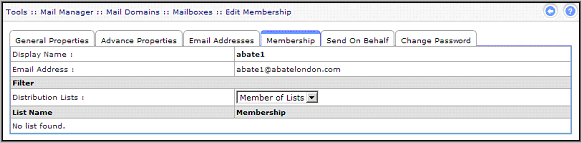
Specify list members as required and then select "Save Settings". It updates the membership information as specified.
Send On Behalf
It allows you to select mailbox to send email on your behalf. Selecting “Send On Behalf” opens following screen:
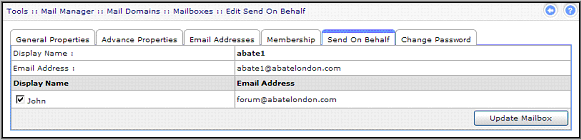
Select “Update Mailbox” to save the changes.
Change Password
It allows you to modify password for your mailbox. Selecting “Change Password” opens following screen:
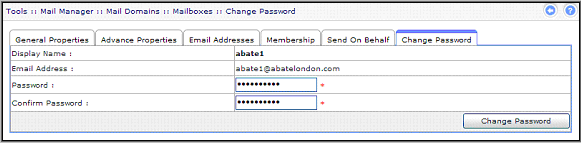
3) Mailbox Settings
It allows you to configure various settings for the selected mailbox. Selecting “Mailbox Settings” opens following screen:
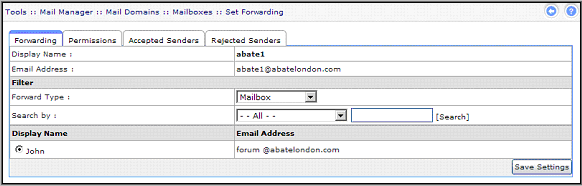
Forwarding
It allows you to select mailbox to forward your emails. Select required information and then select “Save Settings” to apply the changes.
Permissions
It allows you to specify permissions for the selected mailbox. Selecting "Permissions" opens following screen:
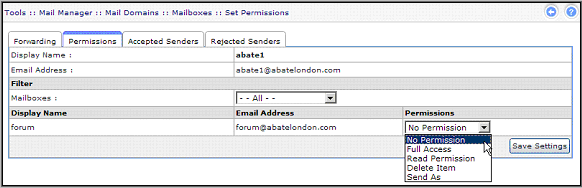
Select permission from the given list as required and then "Save Settings" to apply the changes.
Accepted Senders
It allows you to select senders of your choice from whom you want to receive/accept messages. Selecting "Accepted Senders" opens following screen:
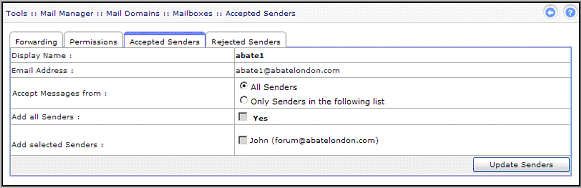
Select senders as required and then select “Update Senders” to apply the changes.
Rejected Senders
It allows you to select senders of your choice from whom you don’t want to receive/accept messages. Selecting "Rejected Senders" opens following screen:
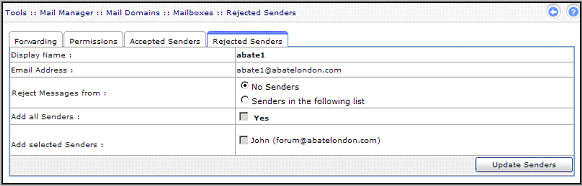
Select senders as required and then select “Update Senders” to apply the changes.
4) ActiveSync Settings
It allows you to set certain policies for your maildomains/mialboxes as shown below:
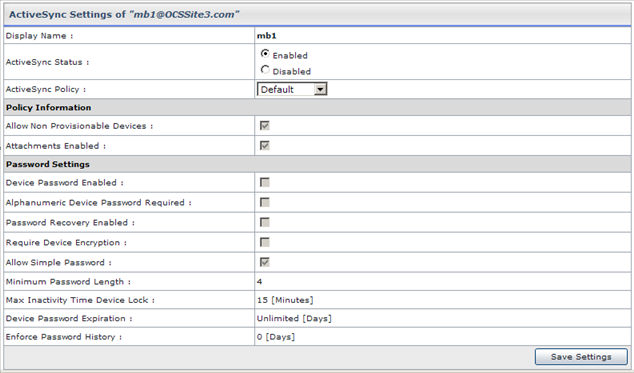
Define/Select policies and password settings for your selected mailbox and then select "Save Settings" to apply the changes.
5) User Statistics
It shows you complete information of the mailbox usage for your selected user.
6) Disable
It allows you to disable the selected mailbox. The mailbox is then disconnected from the Active Directory User. You can enable it later.
7) Delete
It allows you to delete the selected mailbox. Selecting "Delete" removes the specified mailbox and displays message as appropriate.
When you delete a mail domain, its mailboxes are not deleted immediately. Instead the mailbox data that is stored in the Exchange Mailbox Database is marked for deletion and the associated user account is deleted from Active Directory. They are just soft deleted, which means their associated users are deleted form Active Directory and mailboxes exist in Exchange Mailbox Database as disconnected mailboxes. Disconnected mailboxes are deleted automatically by Exchange after some specific time period. By default, Exchange retains a disconnected mailbox for 30 days.