|
HOSTING CONTROLLER 8 MANUALS :: Reseller |
|
|
HOSTING CONTROLLER 8 MANUALS :: Reseller |
|
To view distribution lists of the selected Mail Domain:
Click the Tools menu under the Toolbox section.
Click the Mail Manager submenu.
Select the Mail Domain as required and then select Distribution Lists.
Selecting Distribution Lists opens following screen:
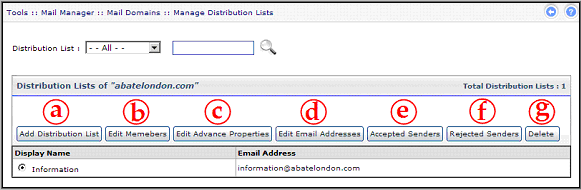
a) Add Distribution List
It allows you to add list(s) as required. Selecting "Add List" opens following screen:
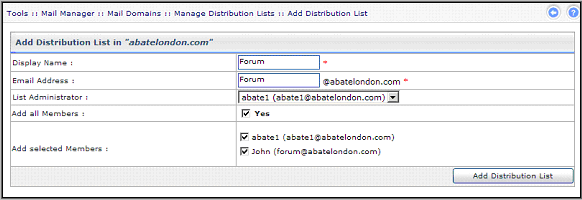
Specify and select required information in the fields and then select "Add Distribution List" to proceed. It adds the specified email address to the list and display message as appropriate.
b) Edit Members
It allows you to modify list members as required. Selecting "Edit Members" opens following screen:
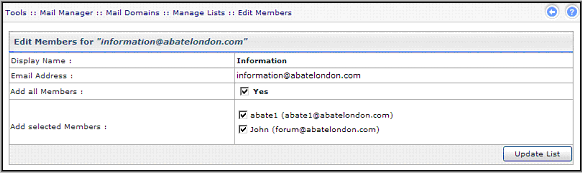
Once you modify the required information, select "Update List" to proceed. It updates the specified list and display message as appropriate.
c) Edit Advance Properties
It allows you to modify advance properties of the list. Selecting "Edit Advance Properties" opens following screen:
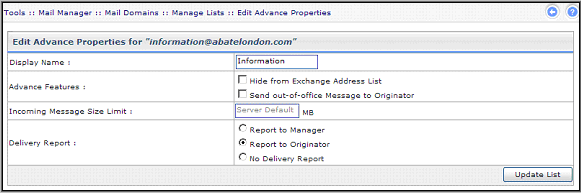
Once you modify the required information, select "Update List" to proceed. It updates the specified list and display message as appropriate.
d) Edit Email Addresses
It allows you to add/remove email address or change Primary Email Address. Select "Edit Email Addresses" opens following screen:
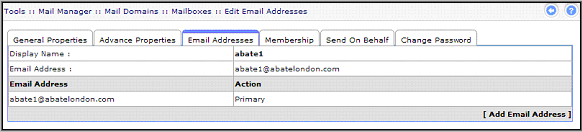
Once you specify the Email address, select "Add Email Address" to proceed. It adds the specified email address to the list and display message as appropriate.
e) Accepted Senders
It allows you to modify list of people who are authenticated to send Emails. Selecting "Accepted Senders" opens following screen:
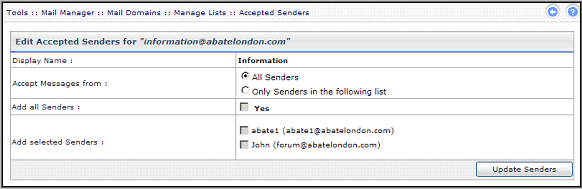
Once you modify the required information, select "Update Senders" to proceed. It updates the specified list and display message as appropriate.
f) Rejected Senders
It allows you to modify list of people who are not authenticated to send Emails. Selecting "Rejected Senders" opens following screen:
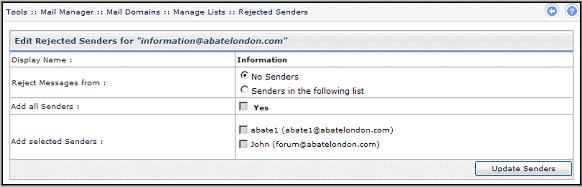
Once you modify the required information, select "Update Senders" to proceed. It updates the specified list and display message as appropriate.
g) Delete
It allows you to delete the selected list. Selecting "Delete" removes the specified list and displays message as appropriate.