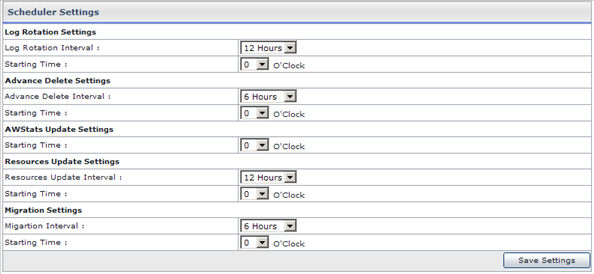HOSTING CONTROLLER 8 MANUALS :: Host Admin |
|
HOSTING CONTROLLER 8 MANUALS :: Host Admin |
|
There are many settings scheduled to be performed by the panel. You must configure these settings according to your requirements.
To perform the scheduler settings:
Click the My Server menu under System section.
Click the Scheduler Settings submenu under the Configure Services section.
On the Scheduler Settings page provide the following information and click the Save Settings button:
Log Rotation Settings:
Following are the settings related to the log rotation. The logs files that are kept on your server get heavy with the time. The solution is to rotate the log files.
Log Rotation Interval:
Select the log rotation interval from the drop down menu. It can be daily or 12 hourly. The logs will be rotated after the set interval on time.
Starting Time:
Here enter the time you want log rotation to start.
Advance Delete Settings:
Following are the advanced delete options required for the log rotation.
Advance Delete Interval:
Here you can set the advance delete interval.
Note:
This is not the time interval for the advanced deletion it is time for the advance delete service. The time given to the user will still be 24 hours to confirm. And only those accounts are put in the queue, which are confirmed. Its interval can be:
6 hours
12 hours
Daily
Starting Time:
Select the starting time for the service from here.
AWStats Update Settings:
Starting Time:
Select the AWStats starting time form the drop down menu.
Resources Update Settings
Resources Update Interval:
Certain resources updated by the panel require to be actually updated from the back end as well, for this you must also set the resource update settings. It can be set to 12 hourly or daily settings.
Starting Time:
Here select the starting time from the drop down menu.
Migration Settings:
Migration Interval:
Select the migration interval from the drop down list as required.
Starting Time:
Select the starting time from the drop down list as required.