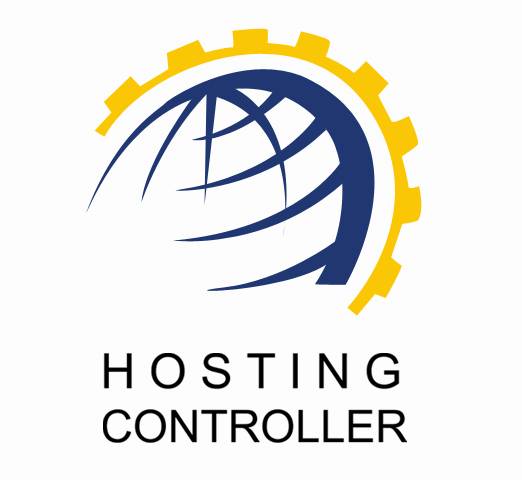
GATEWAY OPEN API MANUAL
For Developers
© Hosting Controller 1998 – 2010. All Rights
Reserved.
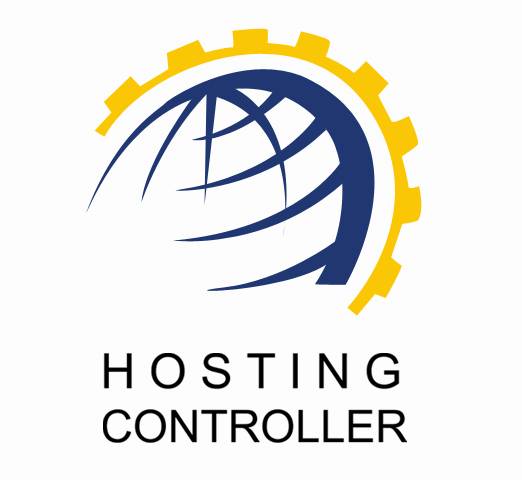
GATEWAY OPEN API MANUAL
For Developers
© Hosting Controller 1998 – 2010. All Rights
Reserved.
Contents
How
Open API can help you accept online payments for your service
Auto Sign-up Working for HTML Gateways
Auto
Sign-up Working for API Gateways
Making
Payment through Payment Form in Payments Section
© 2010 Hosting Controller. All Rights Reserved.
This document is the property of, and contains proprietary information of Hosting Controller. No part of this document may be reproduced or transmitted in any form or by any means, electronic or mechanical, including photocopying or recording, for any purpose other than consideration of the technical contents without the written acquiescence of a duly authorized representative of Hosting Controller.
|
TERMS/ SYMBOLS |
WHAT THEY
MEAN? |
|
Bold |
The ‘Bold’ text is used to highlight vital terms in
the document. |
|
|
This symbol is used as a sign for NOTE. It reminds
about certain noteworthy steps or takes your attention towards the
significant tasks to be done or gives additional information for your
ease. |
|
|
This symbol is used to show sample codes related to
various XML nodes. |
This document is intended for those who need to integrate their Payment Gateways with Hosting Controller. It explains all the technicalities and functionalities of integrating gateways to the panel.
Hosting Controller provides an Open API for developers that allow your company to seamlessly integrate your payment gateway(s) in Hosting Controller. Integrating gateway means that your gateway is visible on front end and your clients pay their bills through your gateway using Hosting Controller.
Open API is a tool that lets you accept payments for your service via HC8.
When your client subscribe to your service, they will be billed automatically according to the terms you dictate, removing the hassle of keeping track of what payments you have and have not received.
Save time and money with Hosting Controller’s proficient billing system:
Ø Easy to implement - flexible and automatic billing means frees you from sending invoices.
Ø Sell with ease – Hosting Controller maintains detailed transaction records in your control panel.
Automatic Recurring Billing depends on certain parameters. For reference, please visit http://hostingcontroller.com/english/support/manuals/webadmin/index.htm#payment_options.htm.
Gateway Open API Integration
Gateway Open API allows you to integrate your gateway with Hosting Controllers, so you get instant payments through HC8.
When you integrate your gateway, you need the followings:
Ø You should have a basic understanding of ASP and HTML, and be able to write beginner level ASP code. Required only if your gateway is API based.
Ø A gateway account.
Ø Gateway API implementation documentation, shall be available from gateway website.
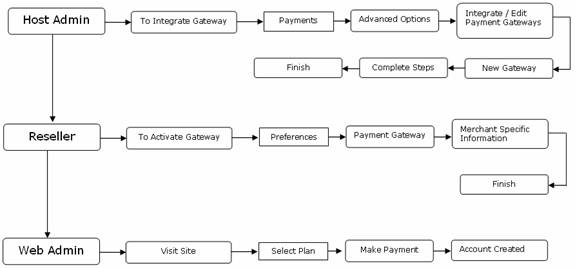
Follow the steps below to integrate your gateway with Hosting Controller.
|
|
|
1.
Login to HC8 as Host Admin. Select Billing
System >> Advanced Options and then Integrate / Edit Payment Gateways. Select “New Gateway” and then “Next”.

2.
On New Gateway [Step 1] page, you will
provide the basic gateway variables. When you provide values in the text fields
on this page, they are saved as variables in Hosting Controller database and
based on these variables Hosting Controller generates appropriate forms for
making payment through your gateway.
You are not required
to enter value in every text field because these variables depend on the
gateway you are using. For example, one gateway may require “Customer Address”
while another may not; therefore entering values (or creating variables in
other words) in text fields depends on your gateway requirement.
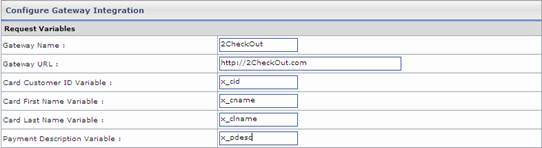
The variables are described below. Select “Next” after entering these
variables.
|
Variable Name |
Is Compulsory |
Description |
|
Gateway Name |
HTML Gateway: YES |
The gateway identification name. This is the name which will appear
in Control Panel. This is not editable once entered. |
|
API Gateway: YES |
||
|
Gateway URL |
HTML Gateway: YES |
See step 3 for this URL. For HTML Gateway: In case of HTML based gateway, this
will be an HTTP path. For example https://select.worldpay.com/wcc/purchase. For API Base Gateway: For API based gateway, this URL
shall point to the Gateway Handler page. For example
“..\OpenApi\SendAuthorizeNet.asp” is Gateway Handler URL for Authorize.Net in
HC8. |
|
API Gateway: YES |
||
|
Customer ID Variable |
HTML Gateway: YES |
This is the login ID variable of paying customer. This variable will
return to Hosting Controller in order to settle the payment in favor of the
paying customer. |
|
API Gateway: |
||
|
Card First Name Variable |
HTML Gateway: NO |
The variable which holds the First Name of paying customer. |
|
API Gateway: |
||
|
Card Last Name Variable |
HTML Gateway: NO |
The variable which holds the Last Name of paying customer. |
|
API Gateway: |
||
|
Payment Description Variable |
HTML Gateway: NO |
The variable which holds the reason or description of payment. |
|
API Gateway: |
||
|
Card Number Variable |
HTML Gateway: NO |
The variable which holds the credit card number. |
|
API Gateway: |
||
|
Card Type Variable |
HTML Gateway: YES |
The variable which holds the credit card type i.e. Visa, Master etc. |
|
API Gateway: |
||
|
Card CVV2 Variable |
HTML Gateway: YES |
The variable which holds the CVV2 number. |
|
API Gateway: |
||
|
Date takes separate Variables for Month and year: |
HTML Gateway: YES |
Enable this check box if your gateway requires to send two separate
variables holding card expiry Month and Year. |
|
API Gateway: |
||
|
Card Expiry Month Variable |
HTML Gateway: YES |
This variable is required only if check box above it is checked. This
variable holds the credit card expiration Month. |
|
API Gateway: |
||
|
Card Expiry Year Variable |
HTML Gateway: YES |
This variable is required only if check box above it is checked. This
variable holds the credit card expiration Year. |
|
API Gateway: |
||
|
Card Expiry Date Variable |
HTML Gateway: YES |
This variable appears only if “Date takes separate Variables for
Month and year” check-box is clear. This variable holds the card expiration
date. |
|
API Gateway: |
||
|
Card Expiry Date Format |
HTML Gateway: YES |
Select the card expiration date format from this select box. |
|
API Gateway: |
||
|
Card Address Variable |
HTML Gateway: NO |
This variable holds the Address of credit card holder. |
|
API Gateway: |
||
|
Card City Variable |
HTML Gateway: NO |
This variable holds the City of credit card holder. |
|
API Gateway: |
||
|
Card State Variable |
HTML Gateway: NO |
This variable holds the State of credit card holder. |
|
API Gateway: |
||
|
Card Country Variable |
HTML Gateway: NO |
This variable holds the Country of credit card holder. |
|
API Gateway: |
||
|
Card Postal Code Variable |
HTML Gateway: NO |
This variable holds the Postal Code of credit card holder. |
|
API Gateway: |
||
|
Card Phone Number Variable |
HTML Gateway: NO |
This variable holds the Phone Number of credit card holder. |
|
API Gateway: |
||
|
Card Fax Variable |
HTML Gateway: NO |
This variable holds the Fax Number of credit card holder. |
|
API Gateway: |
||
|
Card Email Variable |
HTML Gateway: YES |
This variable holds the Email of credit card holder. |
|
API Gateway: |
||
|
Decimal Positions in Amount |
HTML Gateway: YES |
It will determine the decimal positions in the payment amount. This
may be 0, 1, or 2. For example: Amount Decimal
Positions Final Amount 122.256 0 122 122.256 1 122.3 122.256 2 122.26 |
|
API Gateway: |
||
|
Transaction ID |
HTML Gateway: NO |
The variable which holds the transaction ID. |
|
API Gateway: |
||
|
Amount Variable |
HTML Gateway: YES |
The variable which holds the payment amount. |
|
API Gateway: |
||
|
Amount Multiplier |
HTML Gateway: YES |
If amount multiplier is given then payment amount will be multiplied
to it before sending to the gateway. The default value is “1” which means
amount will be sent as is to the gateway. |
|
API Gateway: |
||
|
Is HTML Only |
HTML Gateway: YES |
If this check-box is checked then the gateway is considered HTML
based and for HTML base gateways the Hosting Controller can not perform
recursive billing. |
|
API Gateway: |
||
|
Currency Code Variable |
HTML Gateway: YES |
The variable which holds the currency code for the gateway. |
|
API Gateway: |
3.
Note that each merchant holds his
unique gateway account information and that information is required to send to
the gateway along with transaction in order to settle amount against the
merchant. You create custom fields in this step to allow resellers using same
gateway provide their account information. These variables are available when
you activate your gateway and select “Set Account”.
For example,
Authorize.Net requires HTTP Referrer URL and Authorize.Net Login Name to be
send to Authorize.Net with each transaction and the variable name shall be
“referrer” and “x_Login” respectively. So, when integrating Authorize.Net, we
create two client side variables “referrer” and “x_Login” with variable
description “HTTP Referrer URL” and “Authorize.Net Login Name”. When you click
“Account Settings” (Preferences->Payment Gateway->Account Settings)
button, you may provide the values of these variables there. Each reseller can
provide his own values for his Authorize.Net account.
The
description of these variables is present on the interface.
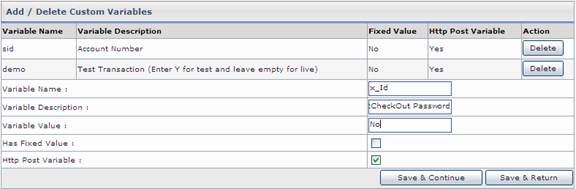
4.
Write the gateway handler. Gateway
handler is a small piece of code that actually sends the payment information to
gateway and then registers payment in HC8 after “Verified” notification from
gateway.
You will set the
path to this file in gateway as gateway post back. Gateway will send HTTP post
to this file. The HTTP post will be analyzed for success ad failure and
appropriate action will be taken.
|
|
Example:
Gateway Handler for API Based Gateway |
Authorize.Net is an API Based Gateway and
already integrated in HC8 using Open
API. HC8 submits payment information
to “SendAuthorizeNet.asp” where they are handled for making payment and
registering the payments in HC8.
Set the handler page URL in “Gateway URL”
field in Step 2.
SendAuthorizeNet.asp
|
<!--#include
FILE="..\Payments\inc_PaymentFunctions.asp"--> <!--#include
FILE="..\common\inc_Logging.asp"--> <% '//
The Request.Form variables were set when gateway integration details were '//
given. You can see these variables at '//
HostAdmin->Preferences->Payment Gateway->Advance Options->Edit
Gateway->Authrize.Net->Integration Details. x_Cust_ID = Request("x_Cust_ID") x_firstname = Request("x_firstname") x_lastname = Request("x_lastname") x_address = Request("x_address") x_City = Request("x_City") x_State = Request("x_State") x_Country = Request("x_Country") x_zip = Request("x_zip") x_phone = Request("x_phone") x_Fax = Request("x_Fax") x_Amount = Request("x_Amount") x_card = Request("x_card") x_CVV2 = Request("x_CVV2") x_exp = Request("x_exp") referrer = Request("referrer") x_Login = Request("x_Login") x_email = Request("x_email") '//
This is payment handler. Function DoAuthnetCharging() sends the payment '//
to the gateway. You are required to write the payment handler yourself '//
for API based gateways. strResponse=DoAuthnetCharging(x_Login,trim(referrer),PayMode,TestMode,x_card,x_exp,x_Amount,x_Cust_ID
,x_lastname,"Company",x_address,x_City,x_State,x_zip,x_phone,"Fax",x_email) '//
The response from gateway is checked to determine if payment was a success or
failure. strResponse=Replace(strResponse,"""","") If
ParseAuthnetResponse(strResponse)=1 Then '//
If payment was successfull then call AddPayment() function. this function
registers '//
the payment in Hosting Controller against the "CustName" login ID. '//
AddPayment(CustName,Amount, Description, OID, BAddr1, BCity, BState,
BCountry, Phone, Fax, CardNumber, EMail) '//
CustName = Customer Login Name '//
Amount = Paid Amount '//
Description = Payment details '//
OID = Order ID returned from gateway '//
BAddr1 = Billing Address 1 '//
BCity = Billing City '//
BState = Billing State '//
BCountry = Billing Country '//
Phone = Phone Number '//
Fax = Fax number (optional) '//
CardNumber = Credit Card Number '//
EMail = Customer Email Address call AddPayment(x_Cust_ID,x_Amount,"Paid
through HC8 Interface [Gateway:
Authorize.net]",x_trans_id,x_address,x_City,x_State,"Fax",x_Country,"Not
Specified",x_card,x_email) '//
In case of payment success the "x_response_reason_text" is returned
by Authrozie.Net '//
with message "The Transaction Has Been Approved". strResult=x_response_reason_text chk =
"1" Else chk =
"0" strResult=x_response_reason_text&x_response_reason_code 'Log Error for future debugging strResult1=strResult
& "Payment method [Authorize.net] Customer ["& x_Cust_ID
&"]" WriteToLog
strResult1 'Redirect to Error displaying page Response.Redirect
"paymenterror.asp?openapi=1&chk=" & chk & "
&StrError=" & strResult End
IF %> |
|
|
Example:
Gateway Handler for HTML Gateway: |
WorldPay
is an HTML Gateway and already integrated in Hosting Controller using Open API.
Hosting Controller submits payment information to the gateway and the gateway
then sends payment notification to gateway handler page of HC8.
The most important part of the configuration
is to enter IPN URL in Gateway. This URL shall point to handler page. See your
gateway documentation to learn more about setting IPN URL.
worldpay_ipn.asp
|
<!--#include
FILE="..\Payments\inc_PaymentFunctions.asp"--> <% '//
The Request.Form variables were set when gateway integration details were '//
given. You can see these variables at '//
HostAdmin->Preferences->Payment Gateway->Advance Options->Edit
Gateway->WorldPay->Integration Details. amount = request("authAmount") custname =
request("M_custname") postcode =
request("postcode") email = request("email") tel =
request("tel") address = request("address") rawAuthMessage = request("authorised") transStatus =
request("transStatus") fax =
request("fax") desc = "Paid thorugh HC8
interface [Gateway:Worldpay]." transId = request("transId") callbackPW =
request("callbackPW") '//
Please replace the value with your call back password and uncomment '//
the code below. mycallbackPW="callbackPW" '//
WorldPay server IPs ADDR1="195.35.90.62" ADDR2="195.35.90.61" THEADDR=request.ServerVariables("REMOTE_ADDR") If
THEADDR= ADDR1 or THEADDR=ADDR2 then '//
Uncomment this code if security is required. Please do only if you know what
you are up to!!. 'if mycallbackPW=callbackPW then ' Source
="GOOD" 'Else ' Response.Write
"Hack attempt. The HTTP post was not sent from valid WorldPay
server." ' Response.End
'End IF Else Response.Write
"The HTTP post was not sent from valid WorldPay server." Response.End End
If '//
If payment was successfull then call AddPayment() function. this function
registers '//
the payment in Hosting Controller against the "CustName" login ID. '//
AddPayment(CustName,Amount, Description, OID, BAddr1, BCity, BState,
BCountry, Phone, Fax, CardNumber, EMail) '//
CustName = Customer Login Name '//
Amount = Paid Amount '//
Description = Payment details '//
OID = Order ID returned from gateway '//
BAddr1 = Billing Address 1 '//
BCity = Billing City '//
BState = Billing State '//
BCountry = Billing Country '//
Phone = Phone Number '//
Fax = Fax number (optional) '//
CardNumber = Credit Card Number '//
EMail = Customer Email Address If
rawAuthMessage="authorised" and
transStatus ="Y" then call AddPayment(custname,amount,desc,transId,address,"Not
sepcified","Not sepcified","Not
Specified",tel,fax,"",email) End
If %> |
5.
As you have successfully integrated
your gateway, you may activate it now. To activate gateway, Login as Host or
Reseller, click “Preferences”, click “Payment Gateway”, and select your gateway
by clicking the check-box. Click on “Activate/Deactivate Gateways” button to
activate your gateway. Click on “Set Account button” to provide merchant
account information for selected gateway.
Hosting Controller is officially supporting
four gateways at the time of writing this document. These gateway integrations
make use of same Open API framework therefore serving excellent examples of how
gateways are integrated in HC8. By studying these integrations, one can see
practical examples for integrating own gateways.
For examples, login to HC8 as Host Admin. Select
Payment >> Advance Options
>> Integrate / Edit Payment Gateways. Select Edit Gateway >> Edit
(next to any gateway).
|
|
|
In case of any
ambiguity/query regarding HC8,
please feel free to contact us at support@hostingcontroller.com