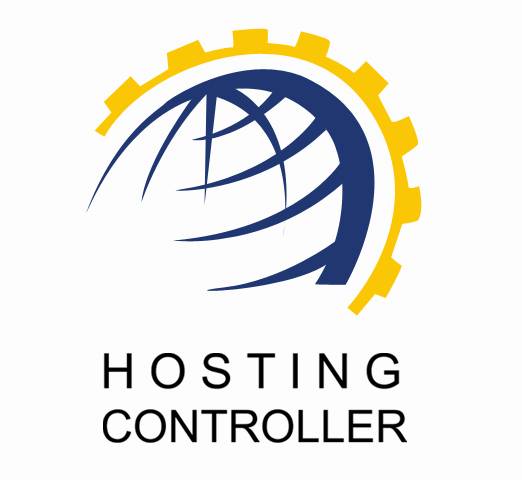
HC RTR CONFIGURATION
User Manual
© Hosting Controller 1998 – 2009. All Rights
Reserved.
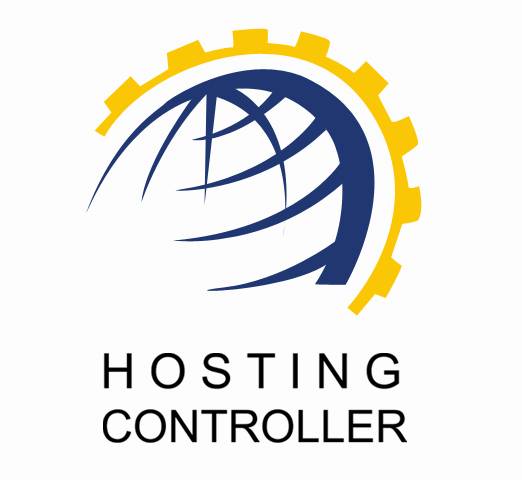
HC RTR CONFIGURATION
User Manual
© Hosting Controller 1998 – 2009. All Rights
Reserved.
Contents
Realtime
Register Configuration
© 2009 Hosting Controller. All Rights Reserved.
This document is the property of, and contains proprietary information of Hosting Controller. No part of this document may be reproduced or transmitted in any form or by any means, electronic or mechanical, including photocopying or recording, for any purpose other than consideration of the technical contents without the written acquiescence of a duly authorized representative of Hosting Controller.
|
TERMS/ SYMBOLS |
WHAT THEY
MEAN? |
|
BOLD |
The ‘Bold & UPPERCASE’ text is used to highlight
vital terms in the document. |
|
|
This symbol is used as a sign for NOTE. It reminds about
certain noteworthy steps or takes your attention towards the significant
tasks to be done or gives additional information for your ease. |
|
|
This symbol is used as a sign for WARNING. It
highlights some steps that cannot be skipped or should be followed as stated
to avoid errors and confusion. |
This document is intended for HOST ADMINISTRATORS, who need to enable and configure the REALTIME REGISTER domain registrar. It explains all the technicalities and functionalities of REALTIME REGISTER in detail. In addition to that, it also states the required steps to ensure flawless working of REALTIME REGISTER with HC.
|
|
|
It enables web hosting companies to manage all their servers both Windows & Linux through centralized interface. You can add multiple mail servers within a cluster and offer MS-Exchange & SharePoint hosting. You can expand your business with HC, from one server to cluster of servers. It allows you to add new clusters as per your requirements.
You have to first install it on database server having windows operating system. It can be a standalone server and can have other roles such as Web, Mail and DNS as per your requirements. For further assistance, refer to HC Installation Guide.
Before Installation, you should know the pre-requisites of HC. You have to install Microsoft SQL Server. Instead of this, if you want, you can also download HC installer, in which MSDE is bundled free, depending on your requirements. You have to install Mail Server such as Mail Enable or any other. For websites, you have to install IIS and DNS.
Following figure illustrates working of HC in a cluster environment:
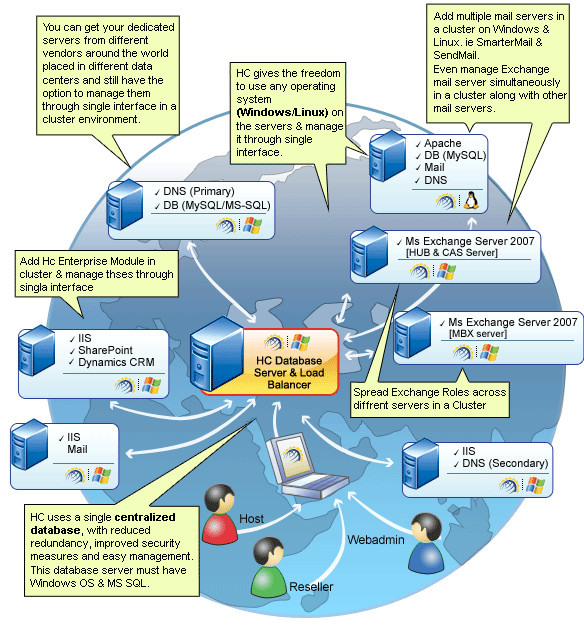
Domain Registration is a process of selecting a unique name on the Internet. If there isn’t exists any such name over the Internet, only then you can successfully register your required name.
|
|
A domain name is always unique over the internet. |
HC offers following actions under its domain registration module:
Ø Extend Registration Duration of any Registered Domain
Ø Change the Name Server of an Existing Domain
Ø View Details of all the Registered Domains
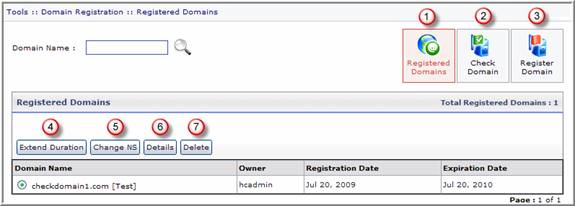
Following section of this document describes each of the above stated functions/actions in detail.
Prior to configure REALTIME REGISTER, you have to enable it first. Follow the series of steps as stated to avoid faults and errors.
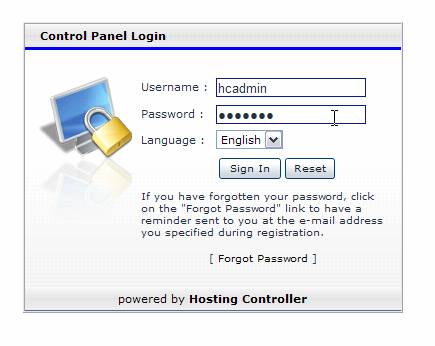
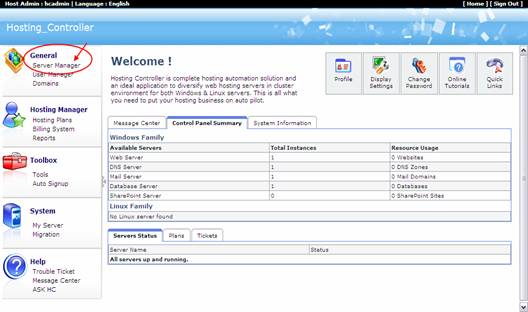
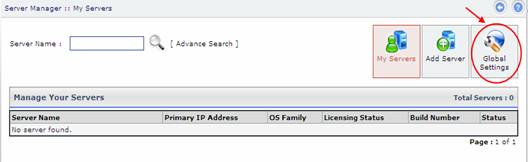
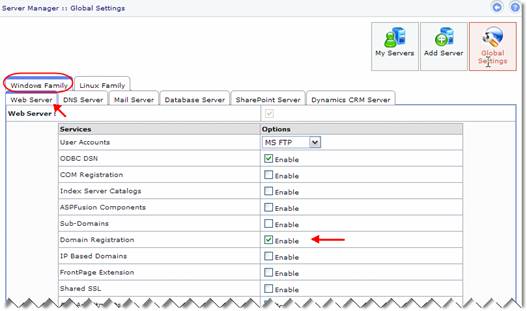
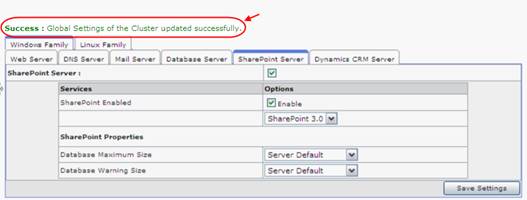
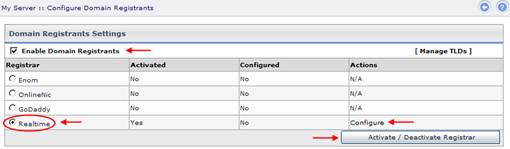
Select REALTIME REGISTER from the list of supported domain registrars and then “Activate/Deactivate Registrar” to enable REALTIME REGISTER as your domain registrar.
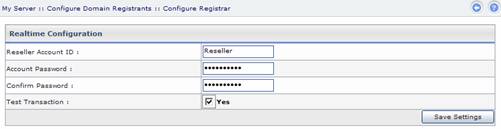
Specify information as required and then select “Save Settings”. It updates your cluster with the specified information as shown below:
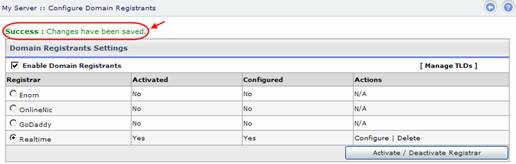
To manage your registered domains go to Toolbox >> Tools >> Domain Registration. It opens following screen:
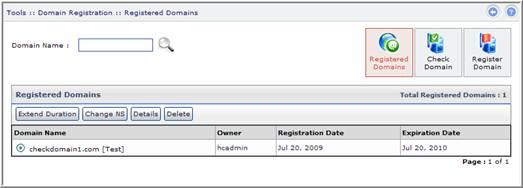
It is the Registered Domains section that shows the existing registered domains, currently, there exist only one registered domain.
To check whether a domain exists or not, select Check Domain. It opens following screen:
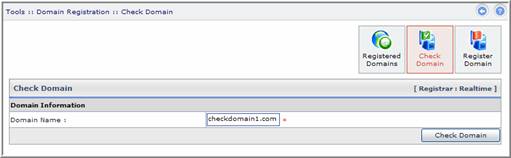
§
Domain Name:
Specify domain name in this field and select “Check
Domain”. It shows you if the domain is already registered or not.
To register any domain, select Register Domain. It opens following screen:
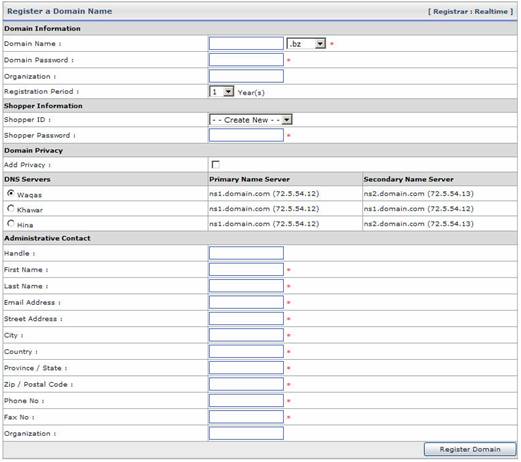
Specify required information in the fields and select “Register Domain”. It registers a domain with the specified information that you can view in the Registered Domains section as:
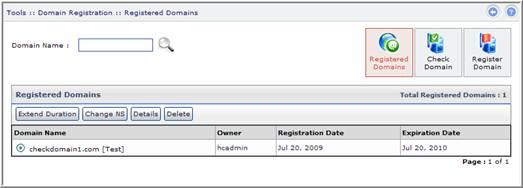
To Extend Duration of any of the registered domain, select the domain name and then select “Extend Duration”. It allows you to expand the expiry date of the selected domain.
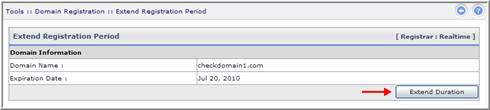
To change the Name Server of any of
the domain, select the domain name from the list and then select “

To view details of any of the registered domain, select your required domain and then “Details”. It shows details as:
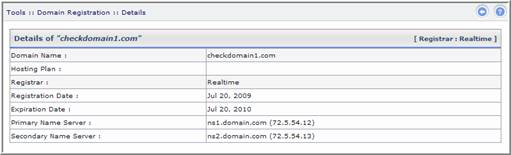
To delete any of the registered domains, select the domain as required and then select “Delete”. It removes the specified domain.
In case of any ambiguity/query regarding HC and REALTIME REGISTER configurations, please feel free to contact us at support@hostingcontroller.com