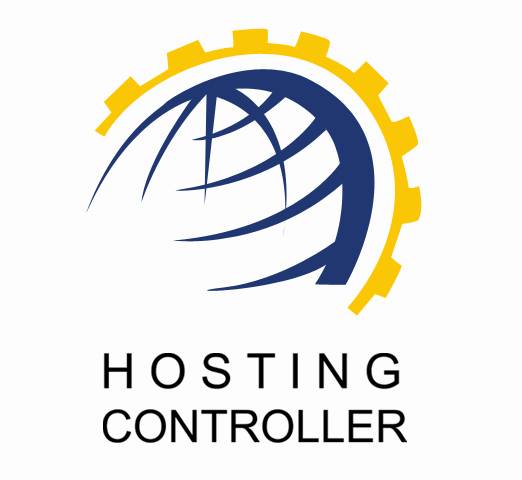
HC INSTALLATION GUIDE
For Linux
© Hosting Controller 1998 – 2009. All Rights
Reserved.
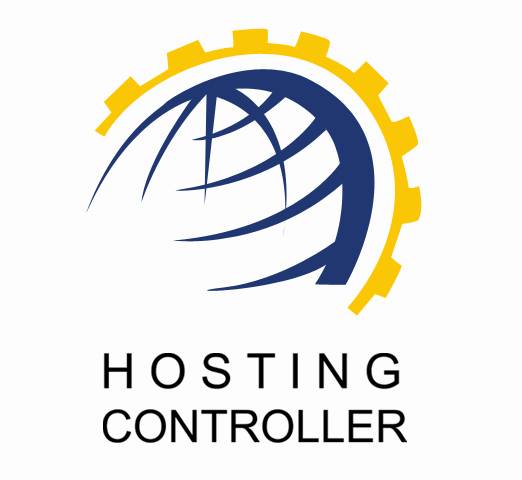
HC INSTALLATION GUIDE
For Linux
© Hosting Controller 1998 – 2009. All Rights
Reserved.
Contents
HC
Supported OS and Distributions
© 2009 Hosting Controller. All Rights Reserved.
This document is the property of, and contains proprietary
information of Hosting Controller. No part of this document may be reproduced
or transmitted in any form or by any means, electronic or mechanical, including
photocopying or recording, for any purpose other than consideration of the
technical contents without the written acquiescence of a duly authorized
representative of Hosting Controller.
|
TERMS/ SYMBOLS |
WHAT THEY
MEAN? |
|
BOLD |
The ‘Bold & UPPERCASE’ text is used to highlight
vital terms in the document. |
|
|
This symbol is used as a sign for NOTE. It reminds
about certain noteworthy steps or takes your attention towards the
significant tasks to be done or gives additional information for your
ease. |
|
|
This symbol is used as a sign for WARNING. It
highlights some steps that cannot be skipped or should be followed as stated
to avoid errors and confusion. |
This document is intended for all those who want to install HC on Linux systems. It describes all the prerequisites and installation steps that assure successful installation and working of HC on Linux platform.
Please, read this document to have absolute information and to avoid any type of ambiguity related to the installation process.
It enables web hosting companies to manage all their servers both Windows & Linux through centralized interface. You can add multiple mail servers within a cluster and offer MS-Exchange & SharePoint hosting. You can expand your business with HC, from one server to cluster of servers. It allows you to add new clusters as per your requirements.
|
|
|
|
|
|
Prior to install HC on Linux machines, you should separately install your required applications/software on your server before running HC Linux installer i.e. Web/DNS/Mail Server etc. Following is the list of all such servers that should be properly running on your system before installing HC.
Ø Web Server Role
o Apache Web Server
o WU-ftp/vsftp
o Quota Package
o ACL Package
o Webalizer
o xinetd Package
Ø DNS Role
o BIND9
Ø Database Server Role
o MySQL Database
Ø Mail Server Role
o Sendmail/Qmail with VPOPMail/Exim
o xinetd Package
o Courier-Imap(For Qmail)/VIMAP Server with linuxconf virtual domain support(SendMail/Exim)
|
|
|
As far as operating system is concerned, HC supports the following:
Ø Linux (Kernel 2.11.x or later with glibc6)
HC supports GUN/LINUX Distributions like:
Ø SuSE 10.x and later
Ø Debian 4.x and later
Ø Ubuntu 5.x and later
Ø CentOS: 4.6 and later
Ø Fedora Core 4 and later
Ø
Redhat®
The steps should be followed as stated to avoid any type of confusion and faulty installation of HC.
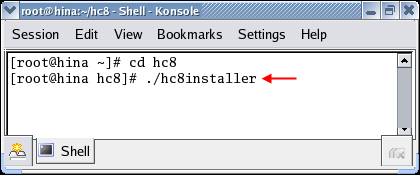
It will take few minutes to extract
the HC package.
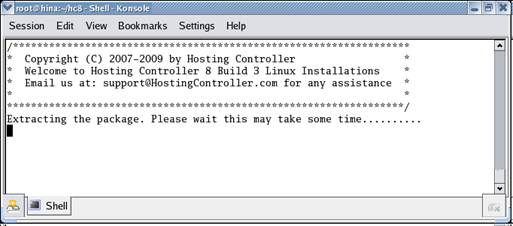
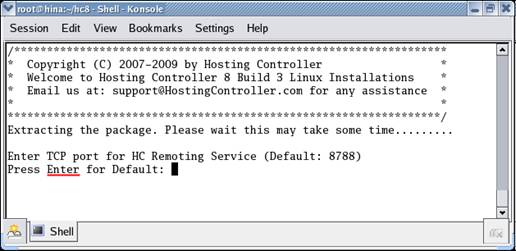
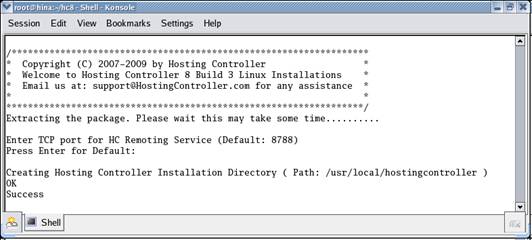
To skip the registration process, select 1. To register your server, select 2. The default value is 2. To select the default value, press “Enter”.
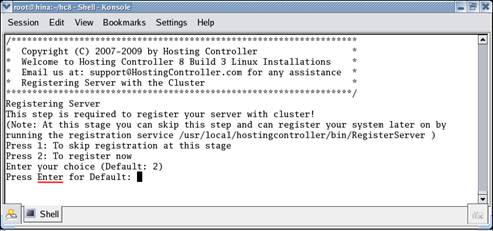
To proceed with the registration process, please refer to Register Now section of this document.
To skip registration, please refer to the Skip Registration section of this document.
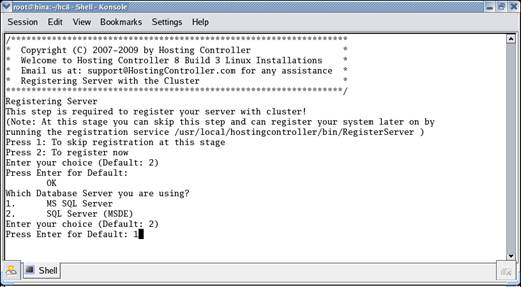
|
|
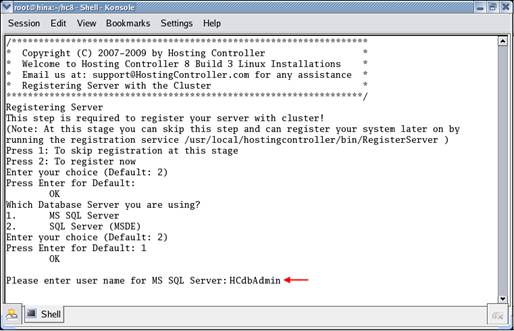
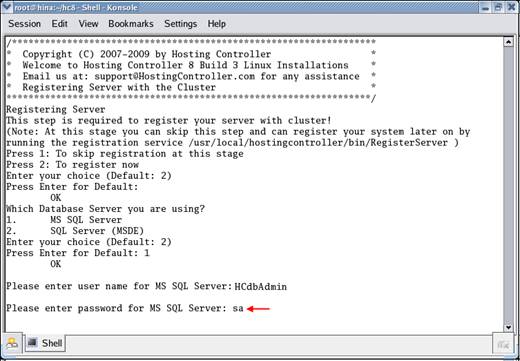
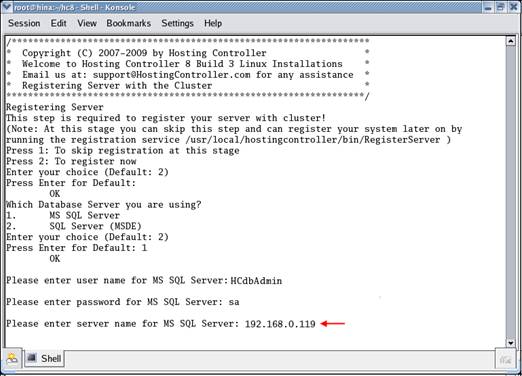
|
|
|
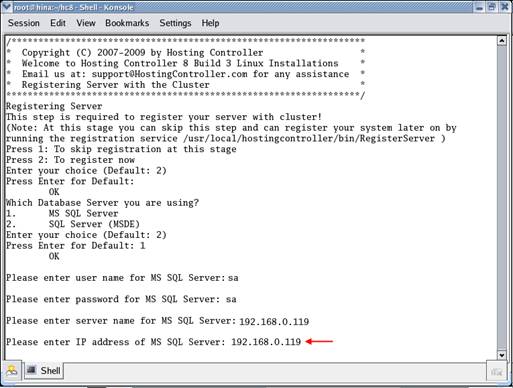
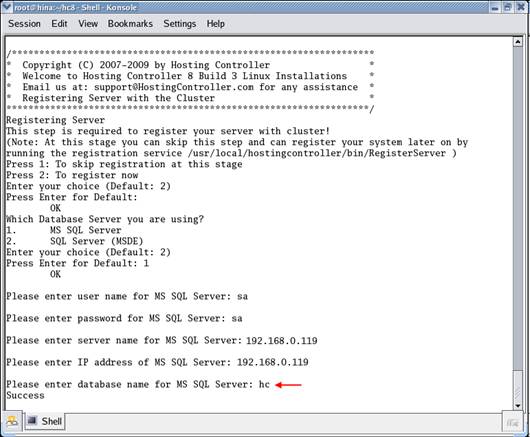
Your server is registered
successfully.
|
|
|
|
|
|
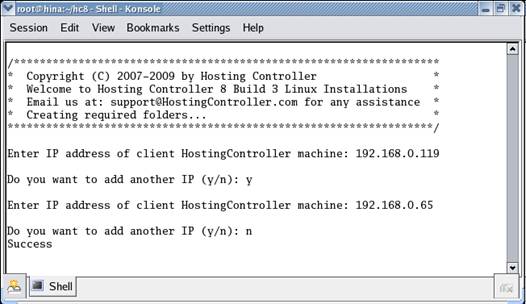
Allowed HC machines are added successfully.
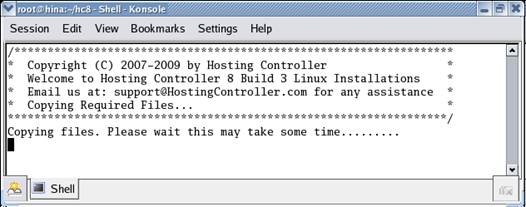
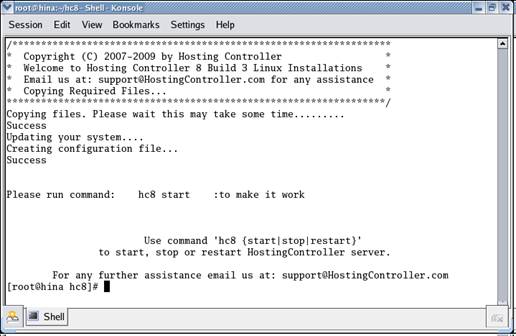
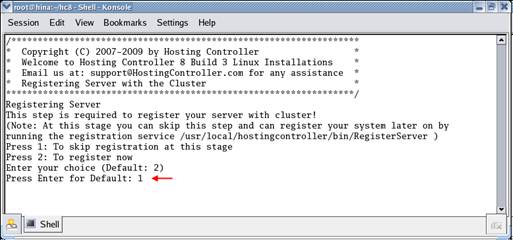
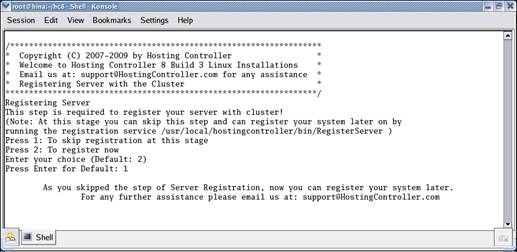
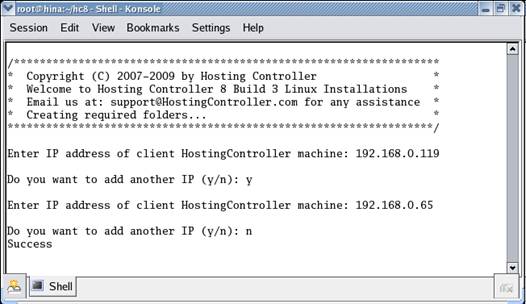
Allowed HC machines are added successfully.
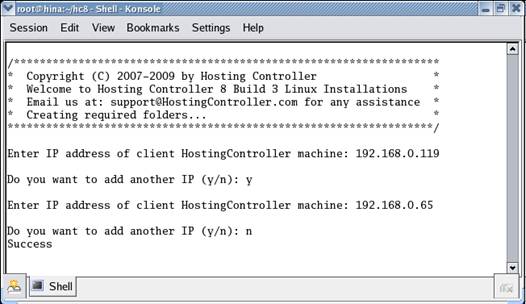
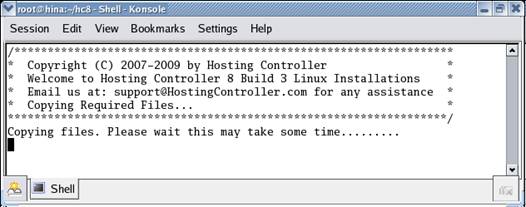
In case of any
ambiguity/query regarding HC
installation on Linux machines, please feel free to contact us at support@hostingcontroller.com