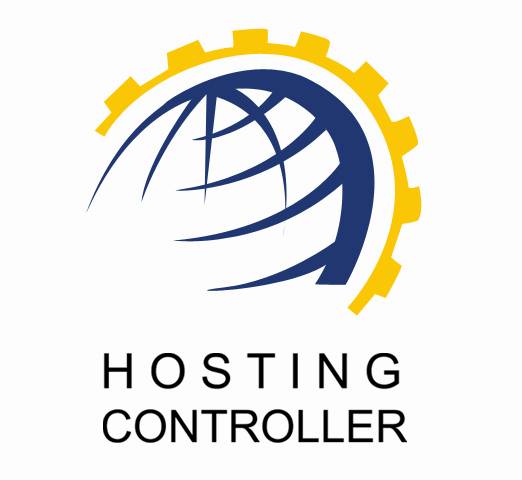
HC BLACKBERRY MODULE
SERVER CONFIGURATION
User Manual
© Hosting Controller 1998 – 2009. All Rights
Reserved.
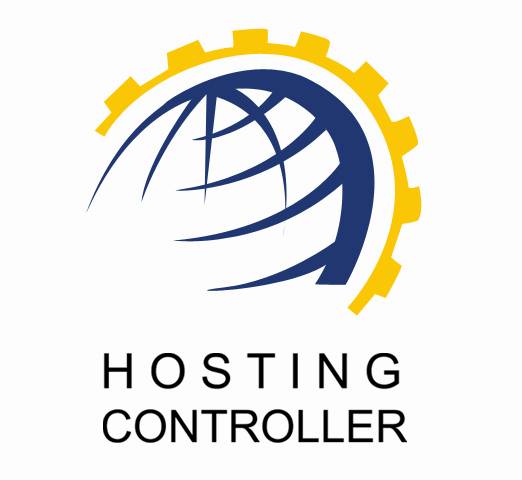
HC BLACKBERRY MODULE
SERVER CONFIGURATION
User Manual
© Hosting Controller 1998 – 2009. All Rights
Reserved.
Contents
Managing
BlackBerry Enterprise Server
© 2009 Hosting Controller. All Rights Reserved.
This document is the property of, and contains proprietary
information of Hosting Controller. No part of this document may be reproduced
or transmitted in any form or by any means, electronic or mechanical, including
photocopying or recording, for any purpose other than consideration of the
technical contents without the written acquiescence of a duly authorized
representative of Hosting Controller.
|
TERMS/ SYMBOLS |
WHAT THEY
MEAN? |
|
BOLD |
The ‘Bold & UPPERCASE’ text is used to highlight
vital terms in the document. |
|
|
This symbol is used as a sign for NOTE. It reminds
about certain noteworthy steps or takes your attention towards the
significant tasks to be done or gives additional information for your
ease. |
|
|
This symbol is used as a sign for WARNING. It
highlights some steps that cannot be skipped or should be followed as stated
to avoid errors and confusion. |
This document is intended for HOST ADMINISTRATORS/RESELLERS/WEB ADMINISTRATORS who need to install,
configure and manage BlackBerry Server with HC. It explains all the technicalities and functionalities of server
configuration in detail. In addition to that, it also states the required steps
to ensure flawless working of BlackBerry Server with HC.
|
|
|
It enables web hosting companies to manage all their servers
both Windows & Linux through centralized interface. You can add multiple
mail servers within a cluster and offer MS-Exchange & SharePoint hosting. You
can expand your business with HC, from one server to cluster of servers. It
allows you to add new clusters as per your requirements.
You have to first install it on database server having
windows operating system. It can be a standalone server and can have other roles
such as Web, Mail and DNS as per your requirements. For further assistance,
refer to HC
Installation Guide.
Before Installation, you should know the pre-requisites of HC. You have to install Microsoft SQL Server. Instead of this, if
you want, you can also download HC installer,
in which MSDE is bundled free,
depending on your requirements. You have to install Mail Server such as Mail Enable or any other. For websites,
you have to install IIS and DNS.
Following figure illustrates working of HC in a cluster environment:
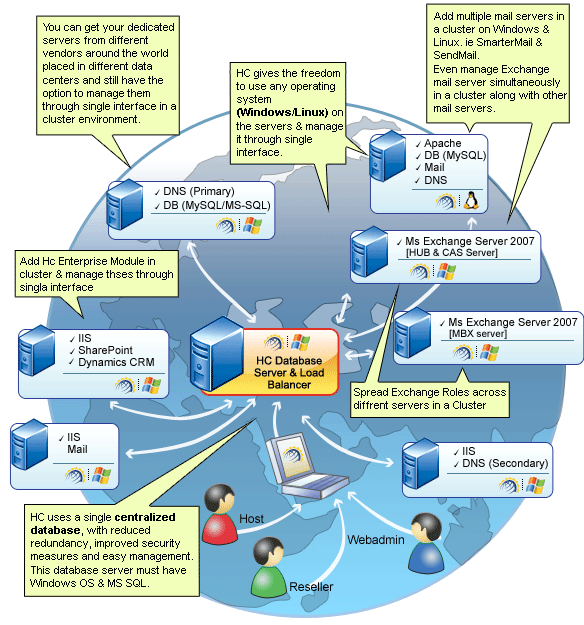
BlackBerry® Enterprise Server redefines power and flexibility for IT administrators. Engineered for mission critical environments, you gain built in availability, powerful administrative features, efficient monitoring tools and advanced security in a platform that can grow with your company.
With BlackBerry® Enterprise Server for Microsoft® Exchange, your employees will have push-based access to the following applications on their Black Berry Smart Phones.
Ø
Microsoft Exchange email
Ø
Microsoft Exchange calendar, contacts and
scheduling
Ø
Instant messaging applications such as Microsoft®
Office Live Communications Server 2005 and Microsoft® Office Live
Communications Server 2007.
Ø
Web-based, Java® ME and Web Services
applications
Ø
Other enterprise applications and systems such
as Customer Relationship Management (CRM) and Enterprise Resource Planning
(ERP)
Some of the salient features of BlackBerry® Enterprise
Server are as follows:
Ø For IT Administrators
o Advanced Mobile Management through administrative console
o Built-in High Availability and Reliability
o Enhanced Application Deployment and Management
o
BlackBerry®
Ø For End Users
o Remote File Access
o Email Folder Management
o Enhanced Calendar Functionality
o Synchronization of public and private contacts
o Flag emails for follow up
o Listen to Windows Media Audio (WMA) files
|
|
|
Prior to install HC and BlackBerry Server, you must know the followings:
Ø Three different components are involved in BES configuration, that are:
o
BlackBerry
o BES User Admin Client
o BES User Admin Service
Ø
All these components can be installed on three
different systems but HC should be installed on the server where
BESUserAdminClient.exe is placed.
Ø
HC communicates with BES User Admin Client that
further communicates with BES User Admin Service. This BES user administration
service finally communicates with BES Server. Therefore, it implies that HC should be installed on the
system which contains BES User Admin Client.
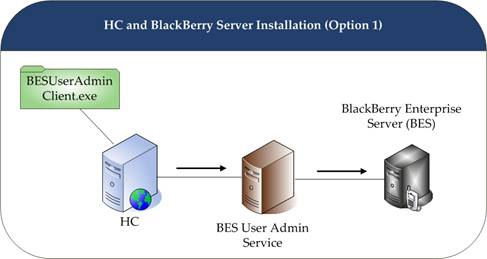
Figure
01: HC and BlackBerry Installation (Option 1)
It is to inform that the above image illustrates the recommended installation. You can install BES User Admin Client, BES User Admin Service and HC on the same server as well.
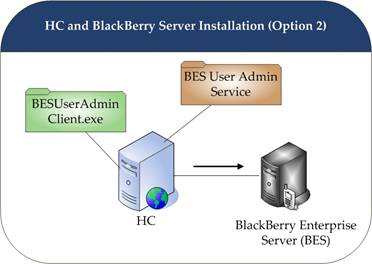
Figure 02:
HC and BlackBerry Installation (Option 2)
|
|
|
Once you have installed
HC and BlackBerry Server, you need to configure the entire setup. You
have to follow these steps as stated, to omit faults & errors during BlackBerry
Server configuration.
Configuration of BlackBerry Server comprises of mainly two
steps i.e. Enable BlackBerry Server and
Add BlackBerry Server. Later
sections of this document describe each of them in detail.
Follow these steps to enable BlackBerry Server for your
cluster.
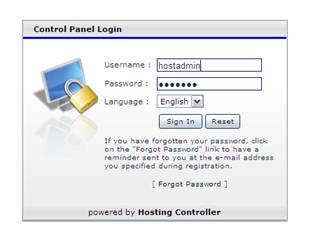
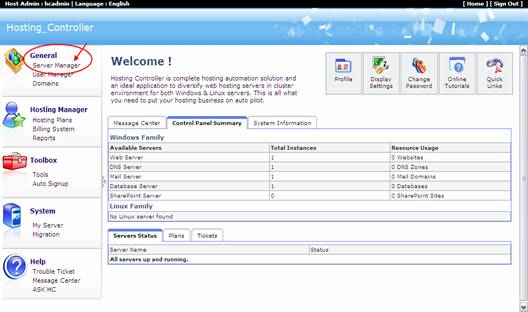
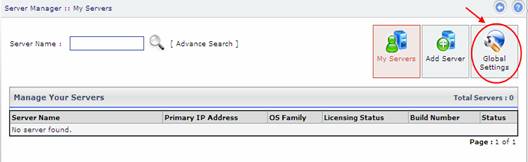
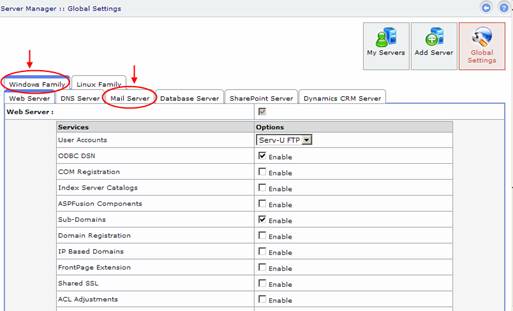
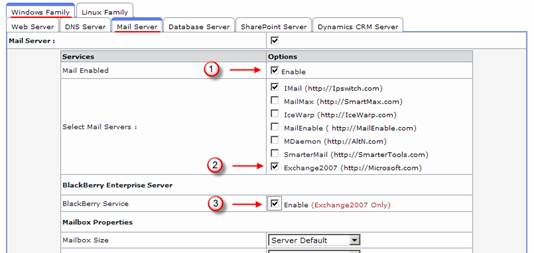
First of all enable Mail Service
then select Mail Server. Select the mail server as Exchange 2007 (as it is the only mail server that supports BlackBerry
Server) and then enable BlackBerry Enterprise Server. Select
your required options from the list for other services as well and select “Save
Settings”. It updates the changes and enables BlackBerry Server for your
cluster as shown below:
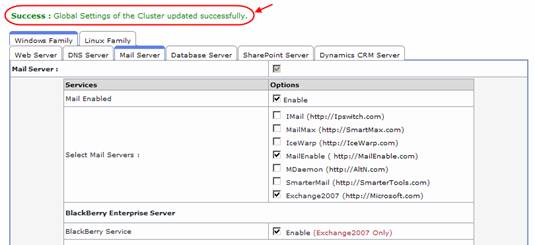
To make your server a BlackBerry Server, you have to add a
server and assign it a role such as BlackBerry Server. Follow these steps to make
your server a BlackBerry Server.
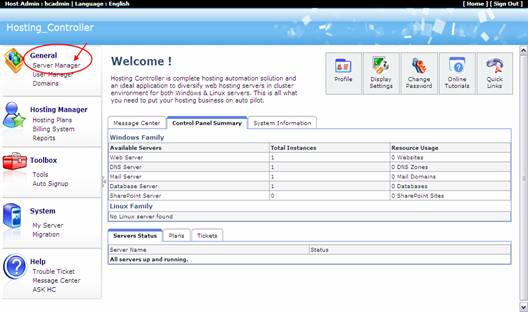
It opens
following screen:
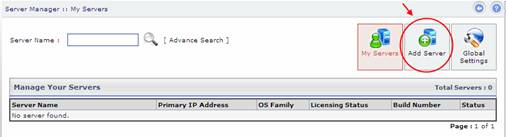
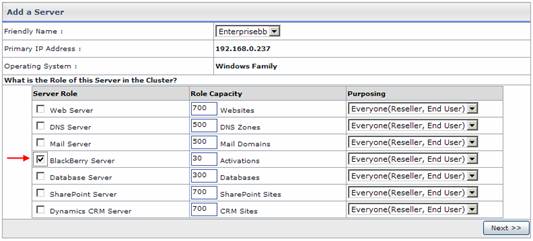
§
Friendly Name:
It is the list of available servers; you can select
one as per your requirements.
§
Primary IP Address:
It is the unique IP Address of the selected Server.
§
Operating System:
It shows the supported operating system.
§
Server Role:
It allows you to select role for the server, you
are going to add.
§
Role Capacity:
It shows the maximum limit of supported
domains/DNS/mail domains/databases/Activations on Web/DNS/Mail/Database/BlackBerry
Server respectively.
§
Purposing:
It allows you to specify end user for the selected
server. You can dedicate your server to only resellers as well as to everyone
according to your requirements.
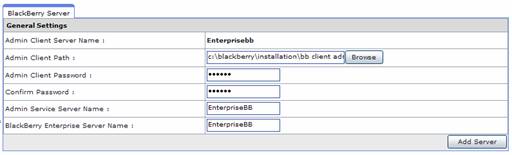
§
Admin Client Server Name:
It is the name of the server where
BESUserAdminClient.exe is placed and HC is installed.
§
Admin Client Path:
Select “Browse” to specify the exact path, where BESUserAdminClient.exe
is placed.
§
Admin Client Password:
It is a password that BESUserAdminClient.exe uses
to communicate with BES User Admin Service. It is created at the time of BES
User Admin Service installation.
§
Confirm Password:
Re-type the password for confirmation.
§
Admin Service Server Name:
Specify name of the server where BES User Admin
Service is installed or you wish to install.
§
BlackBerry
Specify BlackBerry Enterprise Server name in this
field.
Select “Add Server” to apply the changes. It adds a
BlackBerry Server with the specified information.
In order to manage BlackBerry Server, logon as a Reseller/Web Admin and follow these steps as stated:
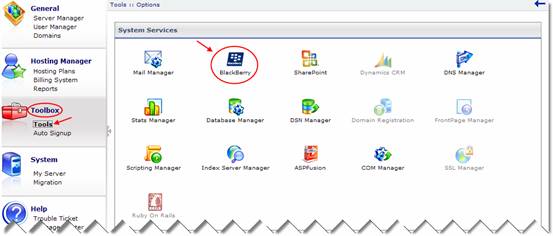
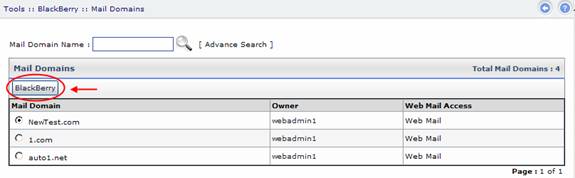
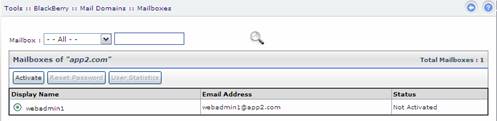
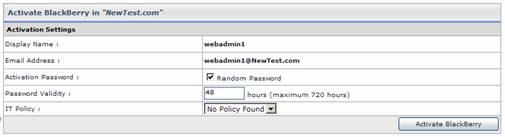
§
Display Name:
It is the name of
the mailbox, for which you are going to activate BlackBerry services.
§
Email Address:
It is the email address of the mailbox user, that
you are going to activate.
§
Activation Password:
Select the checkbox to assign it a randomly
generated password. To assign a password of your own choice, uncheck this
checkbox.
§
Password Validity:
Specify number of hours after which the password
gets expire.
§
IT Policy:
Select IT policy from the list as required.
Select “Activate BlackBerry”. It activates
BlackBerry services for the selected mailbox user with the specified
information.
In case of any
ambiguity/query regarding HC and BlackBerry configurations, please feel free to
contact us at support@hostingcontroller.com