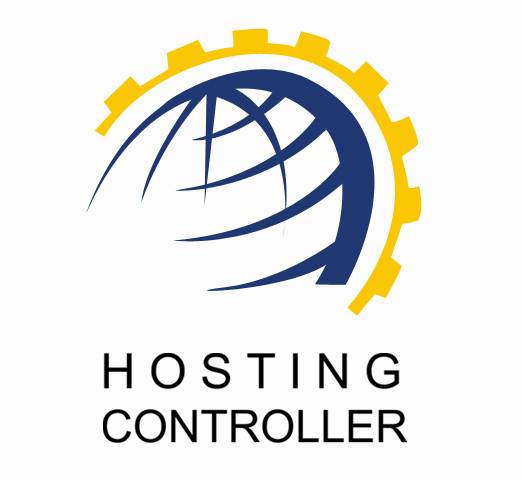
HC ACCUMULATIVE QUOTA
High Level Changes in Build 09
© Hosting Controller 1998 – 2010. All Rights
Reserved.
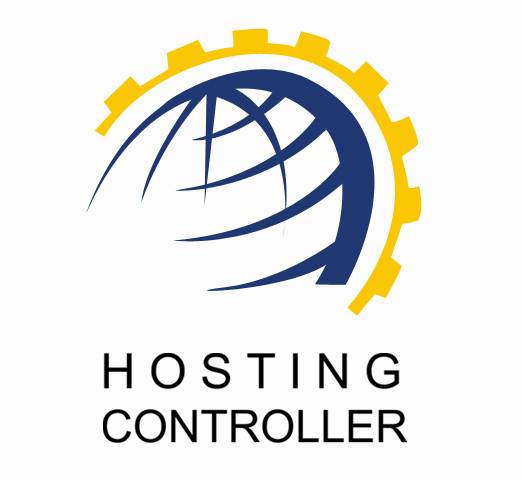
HC ACCUMULATIVE QUOTA
High Level Changes in Build 09
© Hosting Controller 1998 – 2010. All Rights
Reserved.
Contents
How
Resource Quota is Managed Now
Hosting
Plans (Also Referred as Plan Manager)
This document is intended for WEBADMINS to give them a detailed overview of various HIGH LEVEL CHANGES in HC build 09. It states both the scenarios i.e. before and after the modifications along with pros & cons of each.
Moreover, it also compares all the changes with effective screenshots to give a better understanding.
|
|
|
ü The way PLANS
& QUOTAS are being handled
in HC previously
ü Pros and Cons of previous method
ü Detailed comparison of all the sections being
changed (with comprehensive screen shots)
In build 08, Host sell plans to Reseller. Reseller makes sub plans out of those sold plans and further sells these sub plans to Webadmins. Previously, the entire assigned quota related to all the resources such as mail domains, mailboxes, click & install applications etc. is plan dependent directly/indirectly for Webadmins.
Basically, in HC there are three main resource categories:
These resources are not dependent on any other resource while many other resources are dependent on these resources.
The resources that depend on Websites are “Databases”, “Mail Domains”, “Bandwidth”, “SSL”, “Stats Domains”, “Scripting Resources (PHP, .Net, Perl, ColdFusion)”, “FrontPage Extension” and many other.
Similarly dependent resources for Mail Domains are “Mailboxes”, “Distribution Lists”, “Active Sync”, and “BlackBerry”. Likewise, Virtual Machines also have some dependent resources.
In build 08, HC creates these resources against some specific plan. Webadmin has to select a plan from the list to consume his quota against that particular plan. After that each of the dependent resources’ quota is calculated against that plan.
In such scenario, if a Webadmin wants to create a domain, he can never create a database for his website if the database quota is not available in the website’s sold plan (the plan he has selected). Therefore, a Webadmin must have quota in the plan under which he wants to create his website. Also, a mailbox cannot be created if he has not enough quotas in the selected plan.
For Example: To create domains, Webadmin has to select the plan (from the sold plans) and then domains are created.
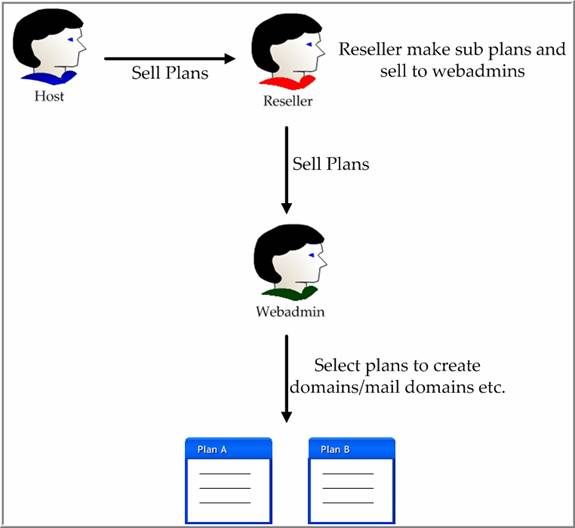
Suppose Webadmin wants to create mailboxes, for that he has to select certain plan. There are two plans sold to him i.e. Plan-A & Plan-B. He is allowed to create only 5 mailboxes under Plan-A and 10 mailboxes under Plan-B but as per his business needs, he wants to create 15 mailboxes under Plan-B. Now, he is restricted to create only 10 mailboxes under Plan-B. So it may not feasible for him. Also, the rest of the 5 mailboxes for which he has paid remain unused.
Let’s look at another scenario. For Example: Suppose a Webadmin (John) has purchased two plans. Details of both the plans are as follows:
|
Plan-A |
Plan-B |
|
Domains: 1 Databases: 0 MailDomains: 3 |
Domains: 1 Databases: 5 |
John has total of 2 Domains and 5 Databases quota in total. Suppose he creates a Website (myexample.com) against Plan-A Now John has left with his overall remaining quota of 1 Domain and 5 Databases.
What if John also wants to add a database for myexample.com, he cannot do this as he doesn’t have databases quota under Plan-A. Though he has 5 databases quota but still he cannot use it for myexample.com (as it is created under Plan-A).
In build 08, Webadmins cannot use their purchased resources as per their requirements. They were restricted to the sold plans of main resources such as Websites, Mail Domains and Virtual Machines.
To eliminate such confusions for Webadmins, HC has significantly modifies its design and facilitates Webadmins with the ACCUMULATIVE QUOTA.
The ACCUMULATIVE QUOTA means now Webadmins are not restricted to select plan before creating domains etc. It is now plan independent as per requirements.
Proceeding with the example above, the ideal scenario is that the Webadmin (John) should be able to use his database quota for MyExample.com as well while he cannot do so in build 08. Here is when ACCUMULATIVE QUOTA is needed. With AQ, John can create his database for MyExample.com independent of the plans.
In build 08, Webadmin’s quota for any resource is calculated from the sold plan of the main resource. Now overall Webadmin’s quota is considered and verified for every resource. Like in the previous example now John can create databases for MyExample.com no matter, he make his website under which plan. His accumulative/overall quota is checked and if he has the required remaining quota, he is allowed to proceed.
As explained earlier that high level changes have been made to provide more flexibility and comprehensiveness to the control panel. Following section of the document states all such changes in detail.
Resource Properties options (server default/configurable) are removed from Mail (mailboxsize), Database (maxmdfsize, maxldfsize), Sharepoint (maxdatabasesize, maxwarningsize) tabs.
1. For Mail Server (Windows/Linux) there was an option for:
a. ‘Mailbox Size’ under Mailbox Properties
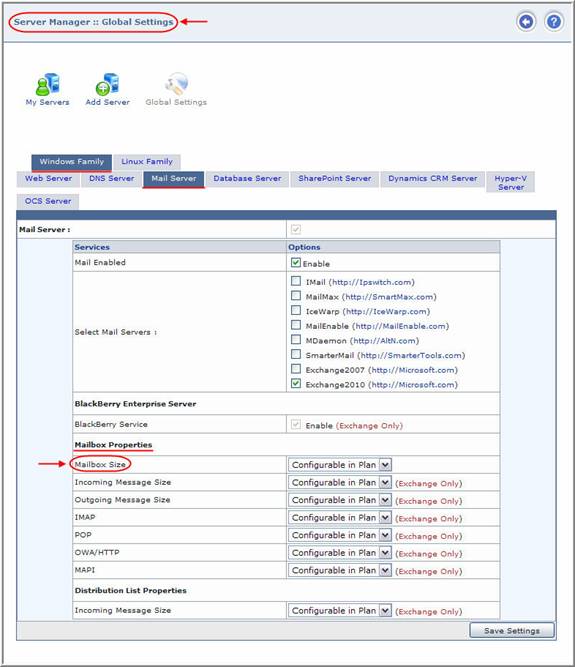
2.
For Exchange Server there were options for:
a.
‘BlackBerry Service’ under BlackBerry
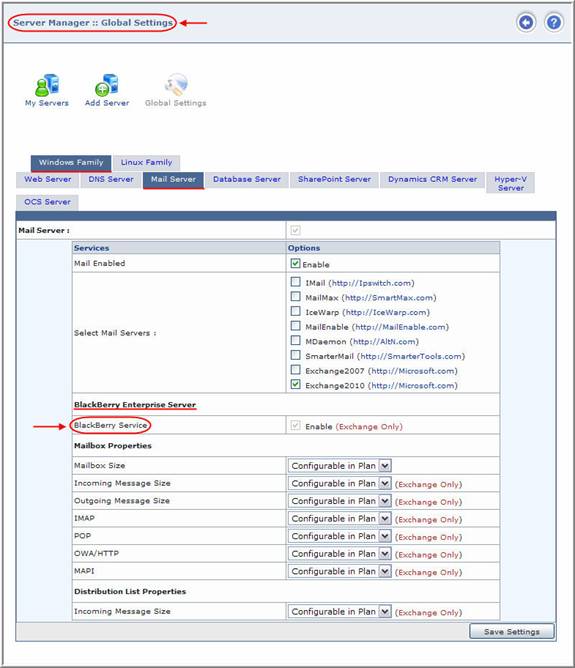
b.
‘Mailbox Size’, ‘Incoming Message Size’, ‘Outgoing Message Size’, ‘IMAP’, ‘POP’,
‘OWA/HTTP’ and ‘MAPI’ under Mailbox Properties.
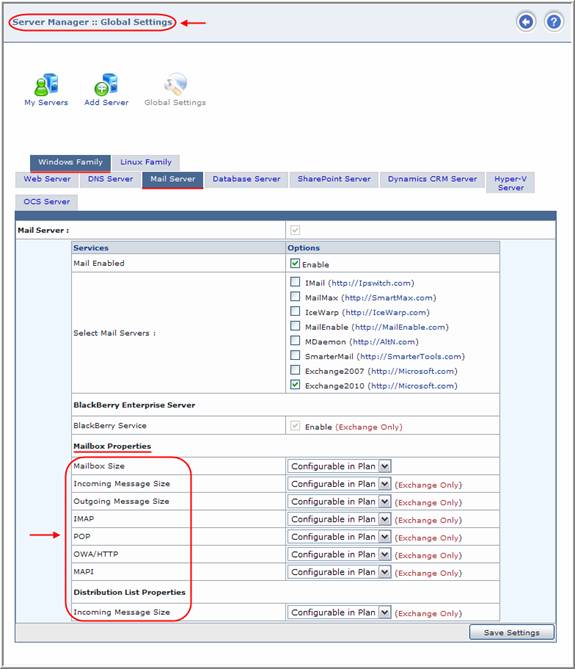
c.
‘Incoming Message Size’ under Distribution List
Properties
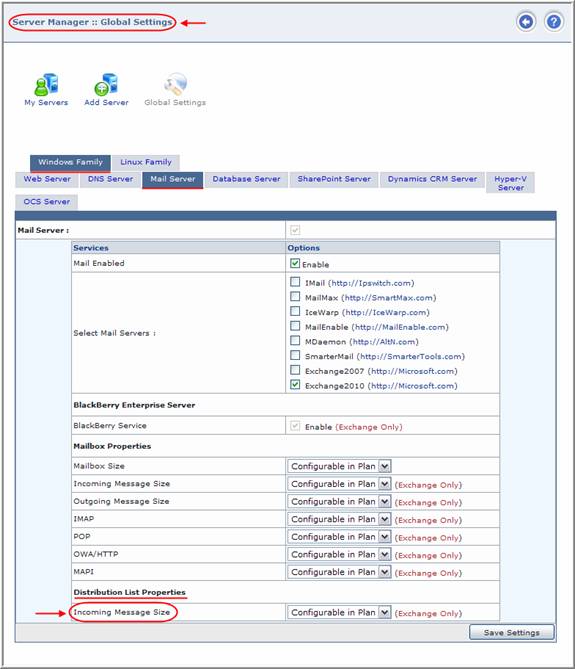
3.
For Database Server there was an option for:
a.
‘Maximum Log File (LDF) Size’
and ‘Maximum Data File (MDF) Size’ under SQL Server
Properties.
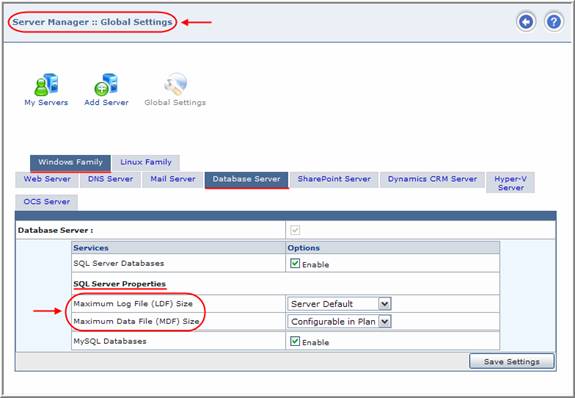
4.
For Sharepoint Server there was an option for:
a.
‘Database Maximum Size’ and ‘Database Warning Size’ under SharePoint
Properties.
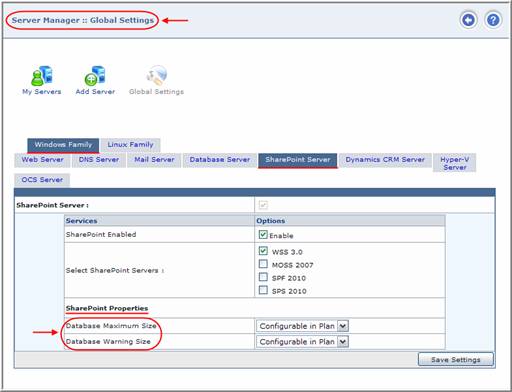
1.
For Mail Server (Windows/Linux) now there is no option for:
a.
‘Mailbox Size’ under Mailbox
Properties
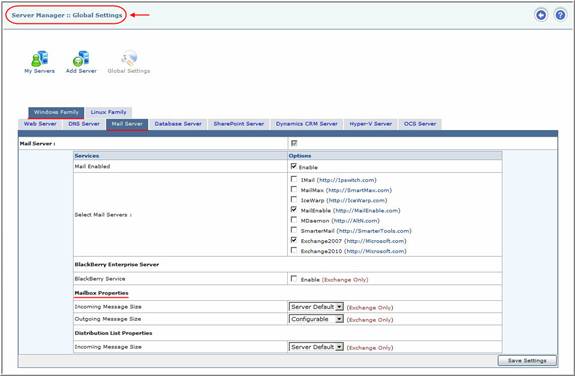
2.
For Exchange Server now there are options for only:
a.
‘BlackBerry Service’ under BlackBerry
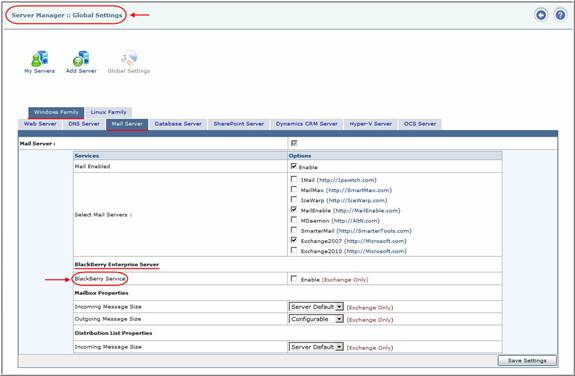
b.
‘Incoming Message Size’ and ‘Outgoing Message Size’ under Mailbox
Properties.
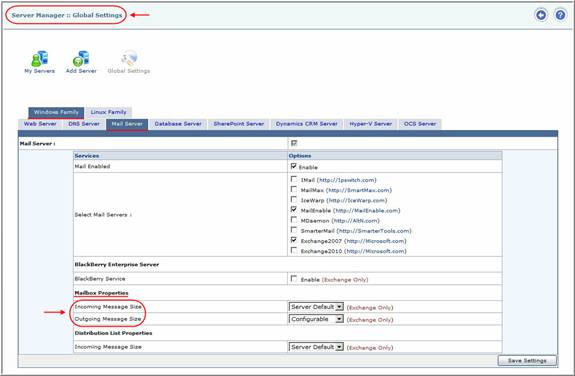
c.
‘Incoming Message Size’ under Distribution List
Properties
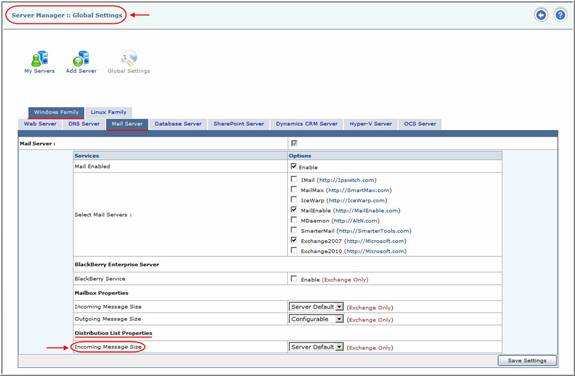
3.
For Database Server now there is no option for:
a.
‘Maximum Log File (LDF) Size’
and ‘Maximum Data File (MDF) Size’ under SQL Server
Properties.
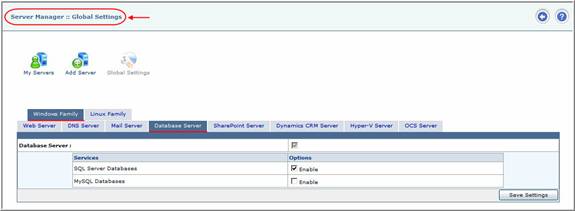
4.
For Sharepoint Server now there is no option for
a.
‘Database Maximum Size’ and ‘Database Warning Size’ under SharePoint
Properties.
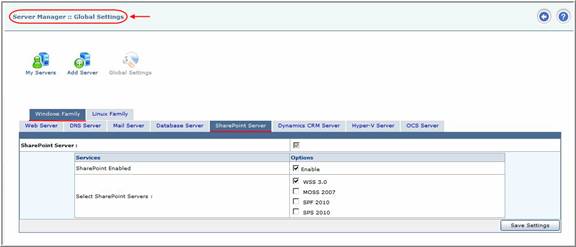
All these options that are removed from here are now moved under HOSTING PLANS section as resources.
Moreover, the value that appears in the dropdown list as ‘Configurable in Plan’ is changed to ‘Configurable’ because it is no more available in plan now. Now these values are set from HOST for his RESELLER(S) and from RESELLER(S) for his WEBADMIN(S).
Modifications done for this section are as follows:
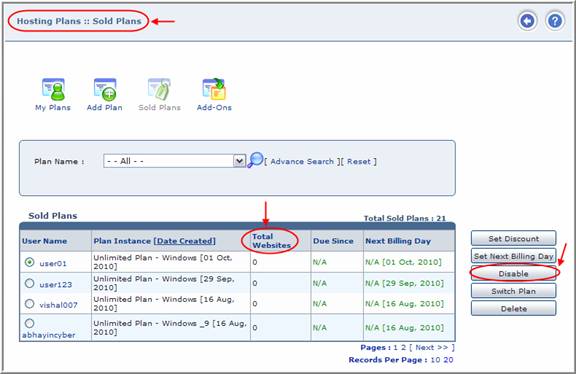
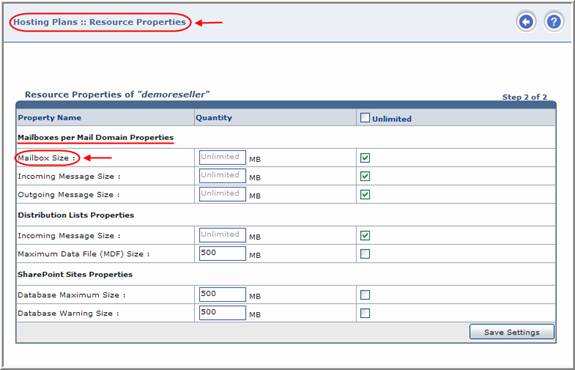
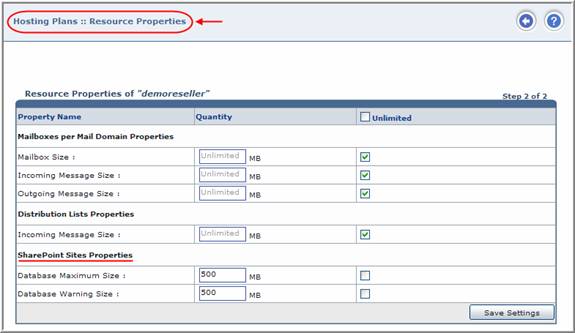
a.
‘Mailboxes per Mail Domain’ under Mail Domains section. If a plan is set as 10 Mail Domains it means
it is 10 Mailboxes per Mail Domain.
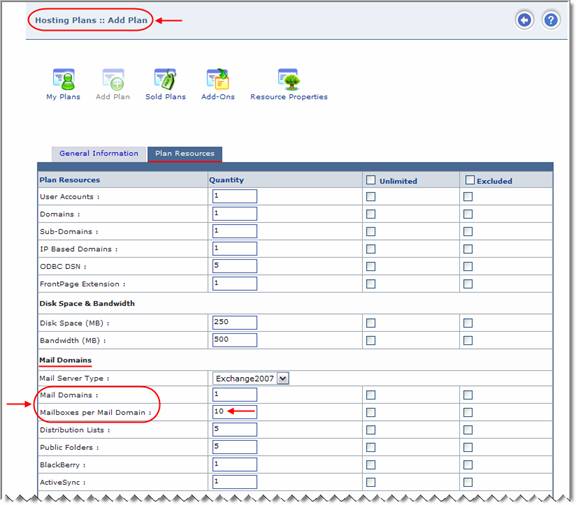
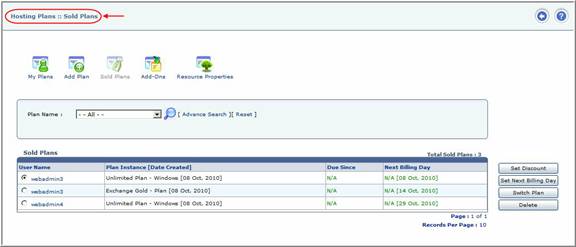
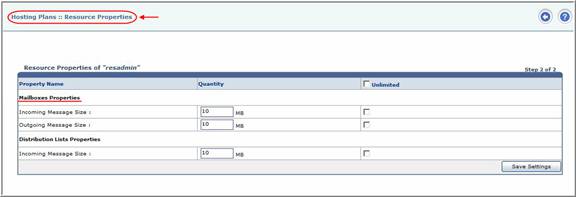
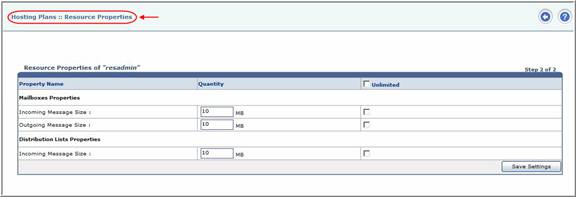
Now Resource Properties are added at Reseller level, same as they are at Host level. These are removed from plan and some Resource Properties are changed to Resources as stated earlier.
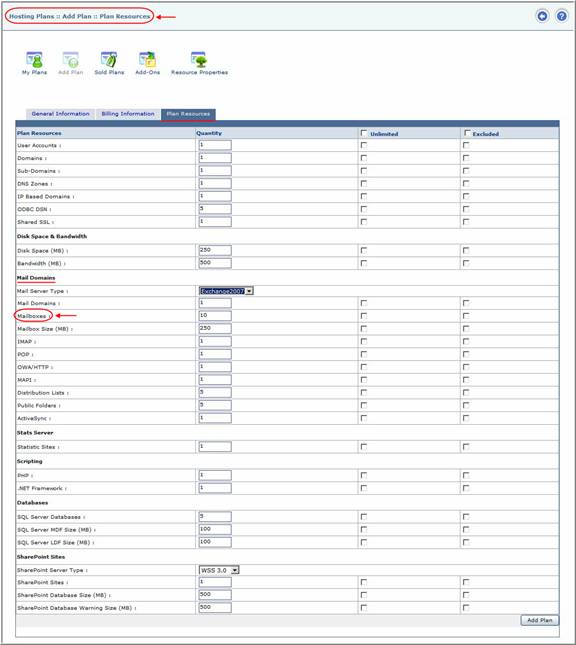
|
|
|
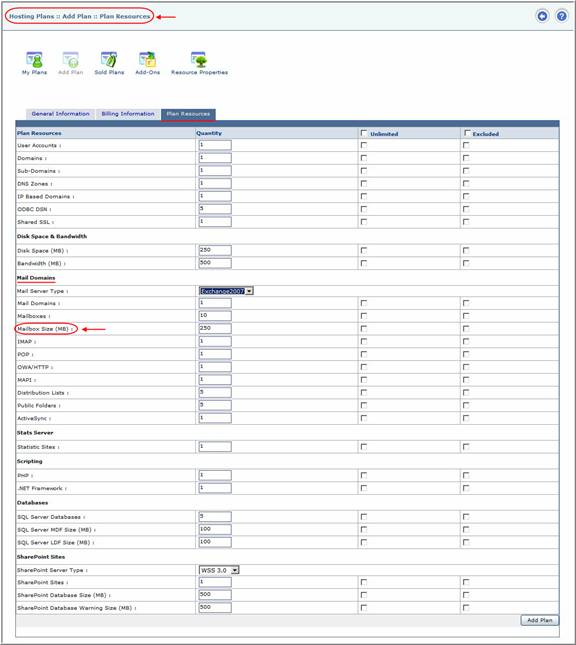
5.
For Exchange Server, now there are options for:
a.
‘IMAP’, ‘POP’, ‘OWA/HTTP’
and ‘MAPI’ under Mail Domains. It is the total number of IMAP, POP, OWA/HTTP and
MAPI that are allowed to be enabled.
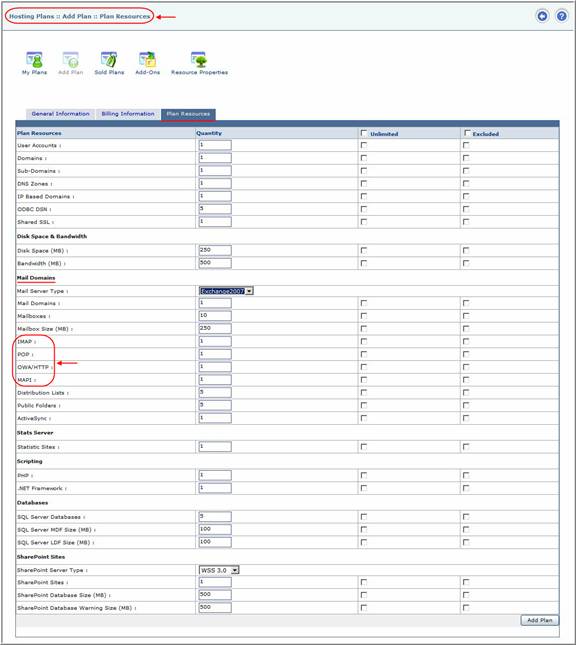
6.
For Database Server, now there is an option for:
a.
‘Maximum Log File (LDF) Size’
and ‘Maximum Data File (MDF) Size’ under Databases
for ‘SQL Server Databases’.
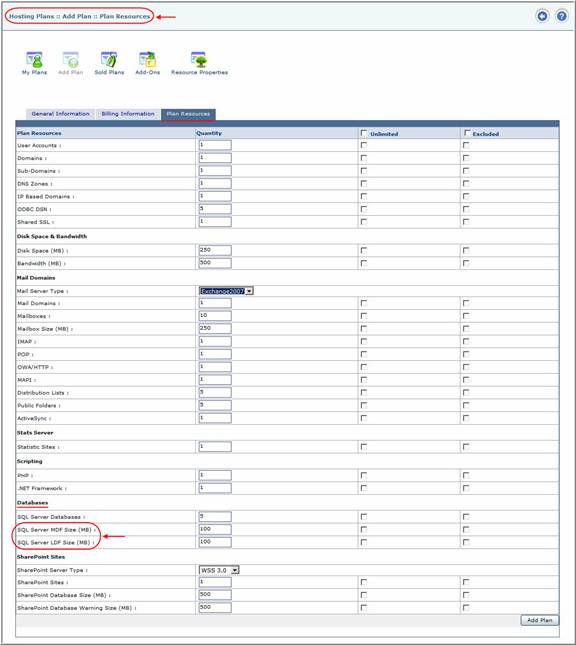
7.
For Sharepoint Server, now there is an option for:
a.
‘Database Maximum Size’
and ‘Database Warning
Size’ under SharePoint Sites.
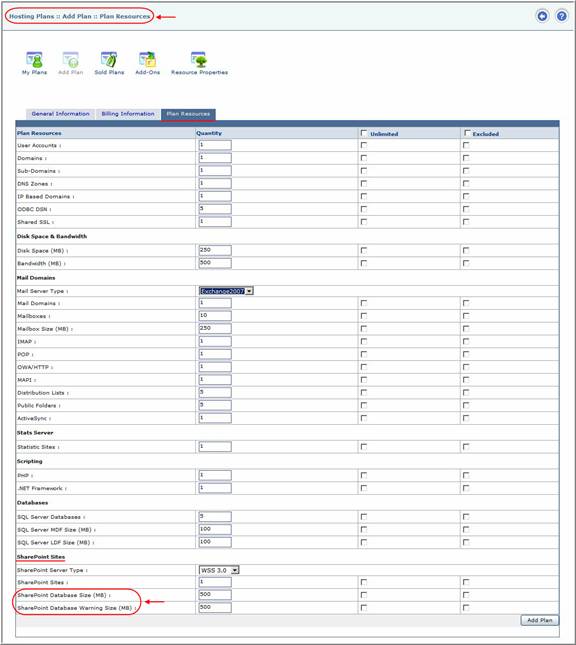
Modifications done for this section are as follows:
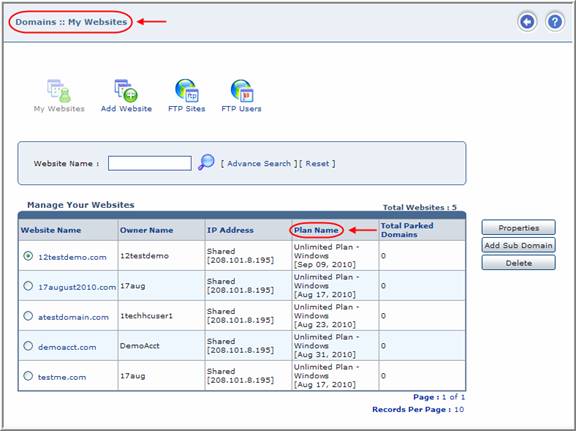

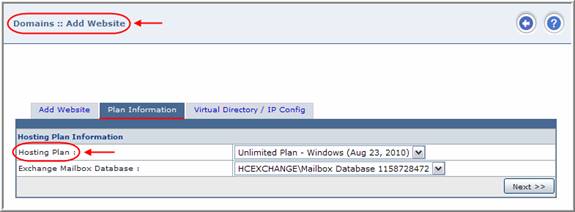
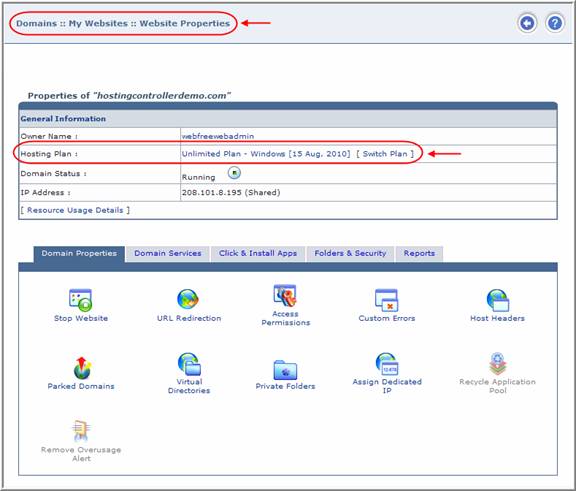
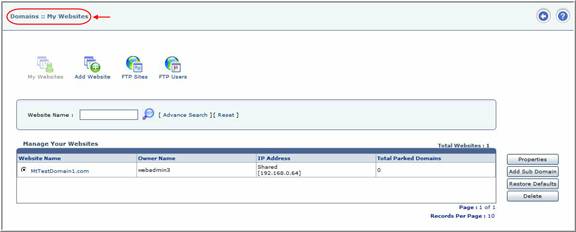
In
case Reseller wants to create new
user (Website Owner i.e. Webadmin):
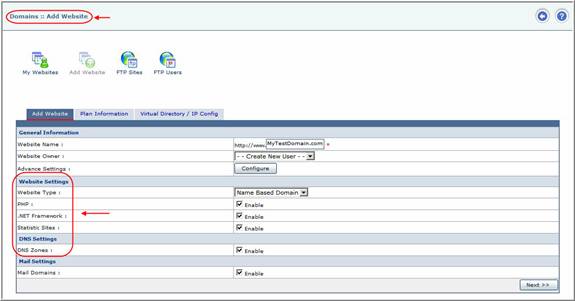
In
case of existing user (Website Owner
i.e. Webadmin):
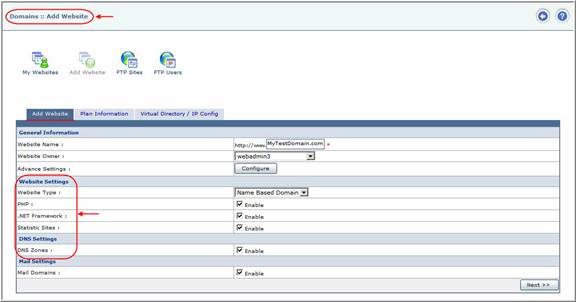
Since, everything is accumulative so no plan is associated with the website. If quota is available then action can be performed.
In
case of new user (Website Owner i.e.
Webadmin):
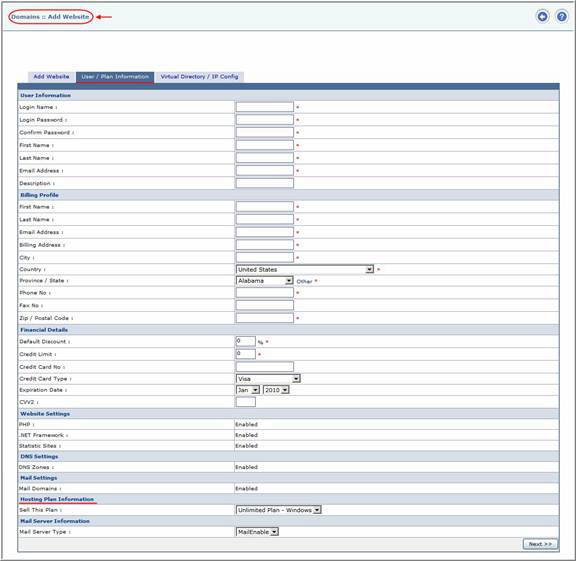
In
case of existing user (Website Owner
i.e. Webadmin):

In
case of quota violation of the
existing user (Website Owner i.e. Webadmin):

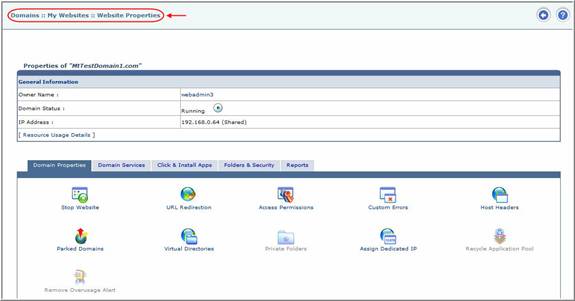
Modifications done for this section are as follows:
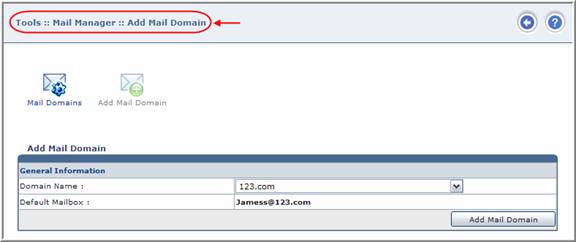
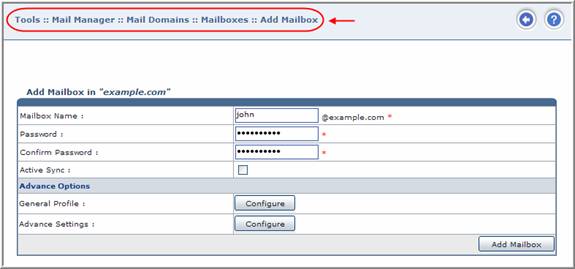
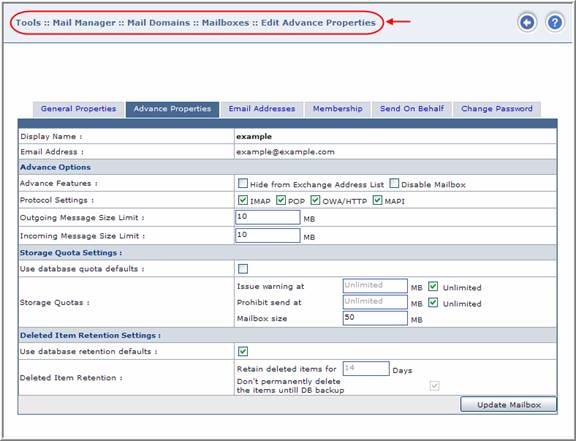
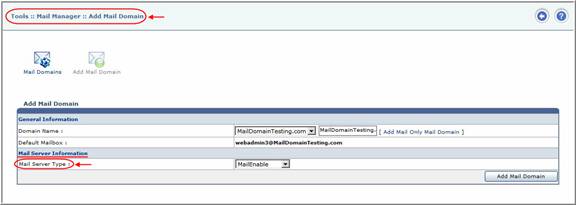
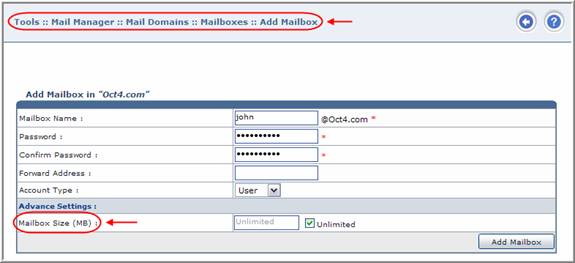
|
|
|
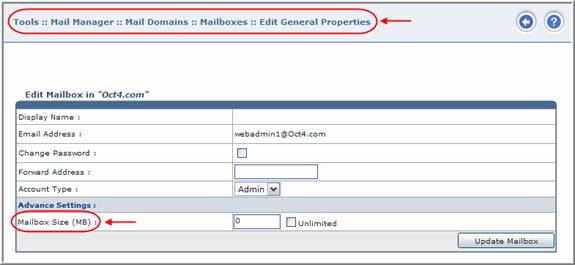
|
|
|
Modifications done for this section are as follows:
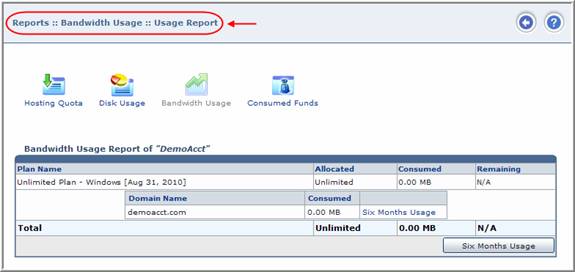
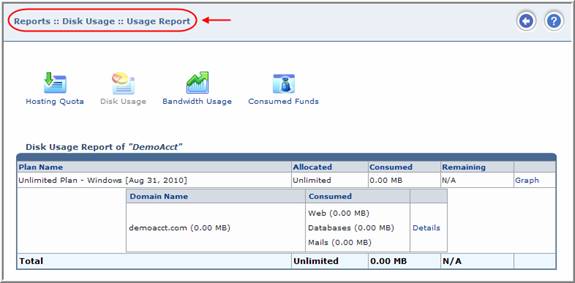
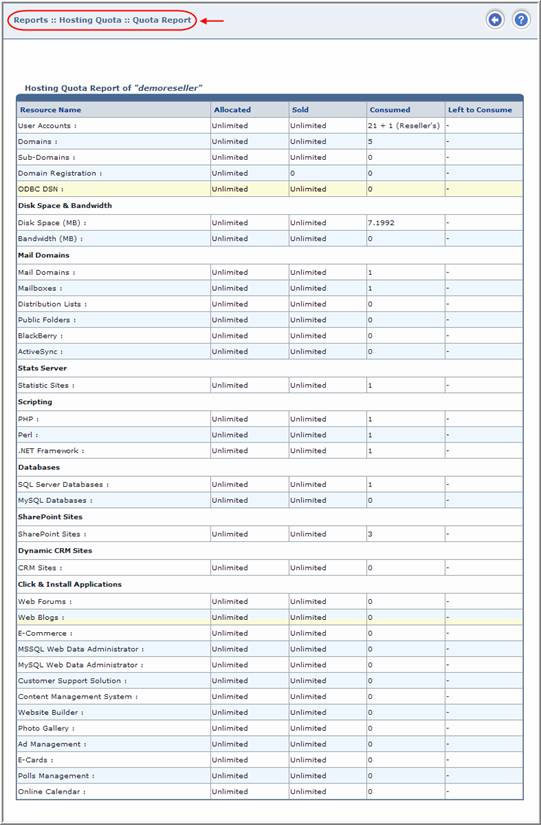
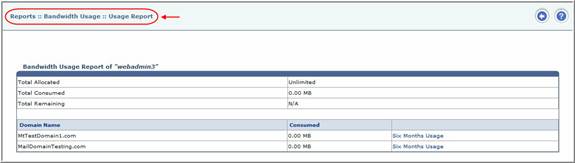
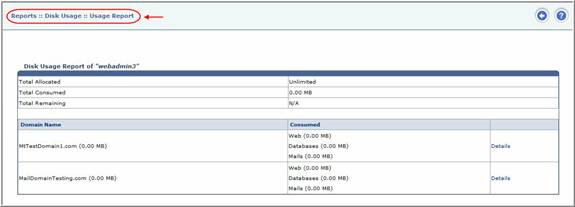
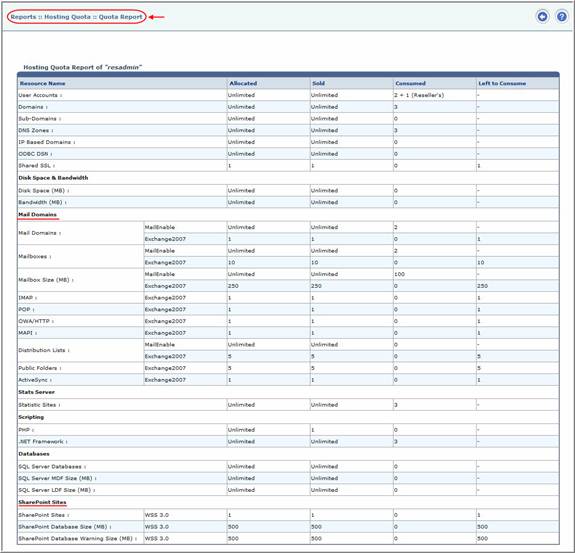
The only modification done in the structure of the report is, now mail domains resources quota is shown separately for each purchased Mail Server type and SharePoint Server type. It is because now Mail Resources are dependent on the Mail Server type in the plan and SharePoint Resources are dependent on the SharePoint Server types. The quota for one Mail/ SharePoint Server type cannot be used for other and vice versa.
Let’s suppose Webadmin (Smith) has two plans:
Plan-A
Exchange Plan:
Mail Server Type: Exchange2007
Mail Domain: 1
Mailboxes: 1
And
Plan-B
Unlimited Windows
Mail Server Type: MailEnable
Mail Domain: 10
Mailboxes: 10
Now Smith has total of 11 Mail Domains quota and 11 Mailboxes quota but he is not allowed to create more than 1 Mail Domain on Exchange2007 and more the 10 Mail Domains on MailEnable.
Same is the case for the SharePoint sites. Quota against one SharePoint Server can’t be used for other but resource quantity for same Mail Servers and SharePoint Servers are summed up.
Modifications done for this section are as follows:
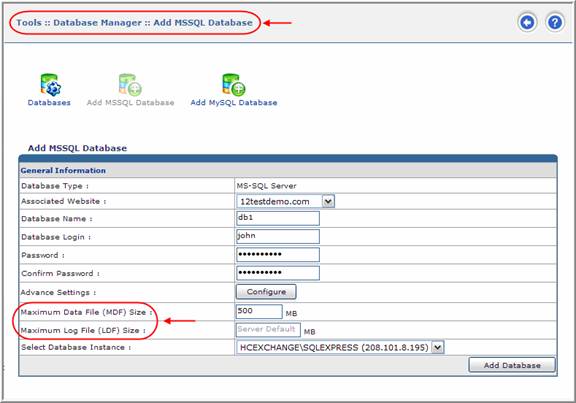
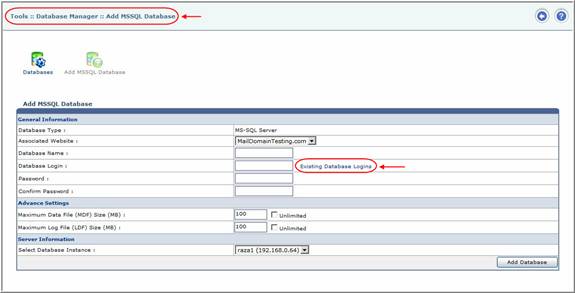
Modifications done for this section are as follows:
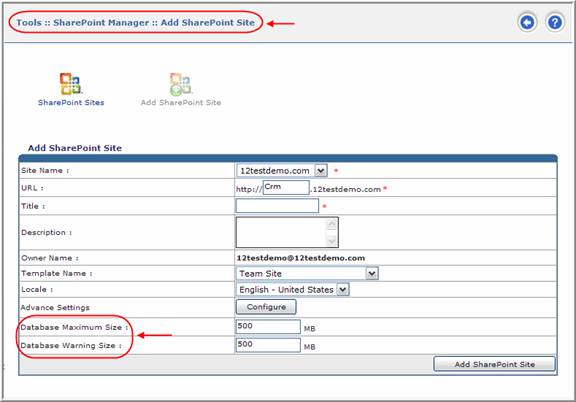
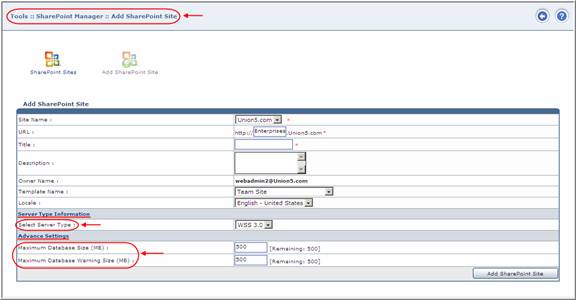
|
|
|
Modifications done for this section are as follows:
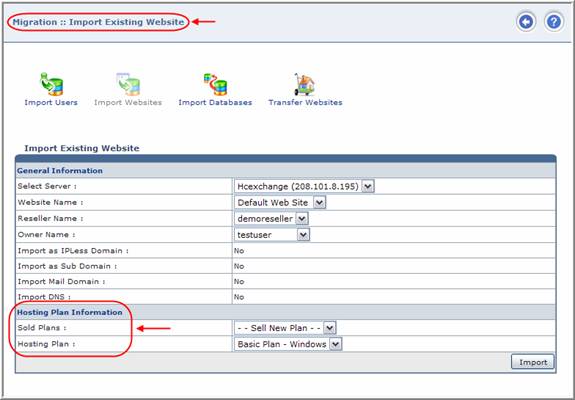
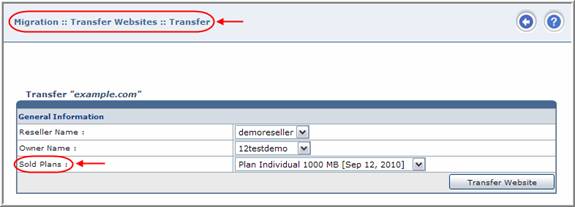
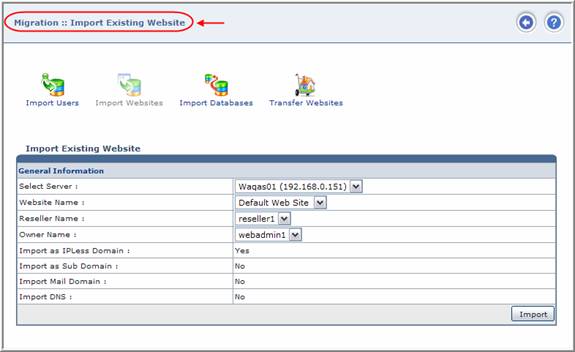
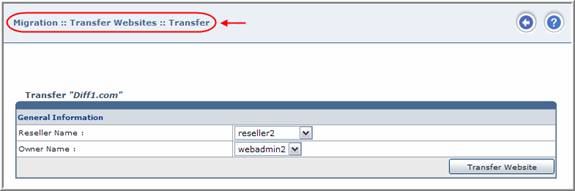
In case of any ambiguity/query regarding HC build 09, please feel free to contact us at support@hostingcontroller.com