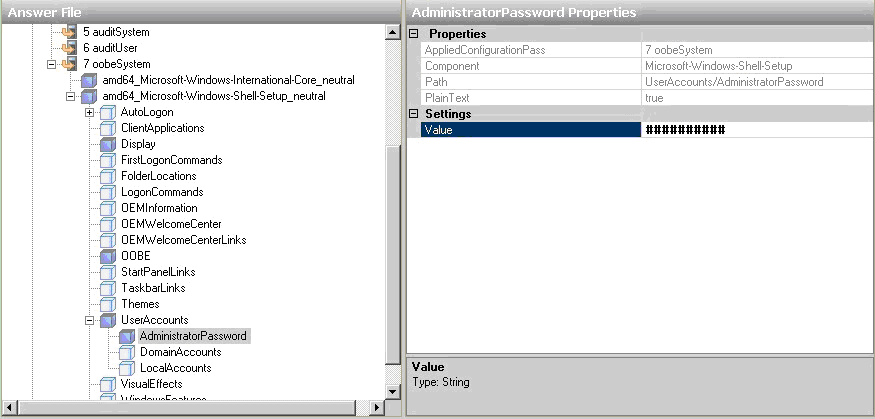|
|
|
|
Generalizing Virtual Hard disk
|
|
The System Preparation (Sysprep) tool is a technology that you can use with other deployment tools to install Windows operating systems onto new hardware. Sysprep prepares a computer for disk imaging or delivery to a customer by configuring the computer to create a new computer security identifier (SID) when the computer is restarted. In addition, Sysprep cleans up user- and computer-specific settings and data that must not be copied to a destination computer.
For more information refer to http://technet.microsoft.com/en-us/library/cc766049.aspx |
|
|
To Sysprep Windows 2008/Vista/Windows 7 you need to install WAIK (Windows Automated Installation Kit). |
To generalize virtual hard disk:
Launch
Windows System Image Manager.
The Windows System Image Manager is launched.
|
|
To launch Windows System Image Manager, on All Programs menu, point to Microsoft Windows AIK, and then click Windows System Image Manager. |
|
|
There are several panes in the Windows System Image Manager. |
Create a Catalog File.
To create a catalog file:
On Tools menu, click Create Catalog.
|
|
To create a catalog file you need to provide a WIM (Window Image) file install.wim. It is provided in the source folder of the Windows installation media (CD or DVD). |
Copy the install.wim file to any directory.
In
Open a Windows Image dialog box,
select install.wim, and then click
Open.
A Select an Image dialog box is displayed.
Select
image file and click OK.
The catalog file is created.
Open a Catalog File.
To open a catalog file:
Under
Windows Image pane, right click
Select a Windows image or catalog file
and click Select Windows Image.
The Select a Windows Image dialog box is displayed.
Select
the catalog file (file name.clg) and click Open.
The catalog file is opened.
Create or Open an Answer File.
To create or open as answer file:
Under
Answer File pane, right click
Create or open an answer file
and click New Answer File.
The Answer File is created.
|
|
You can use an answer file with Sysprep to configure unattended Setup settings. |
|
|
Not all configuration passes run during Windows Setup. Some configuration passes are only available when you run Sysprep.
The generalize, auditSystem and auditUser passes are available only by running Sysprep. If you add settings to your answer file in these configuration passes, you must run Sysprep to apply these settings.
To apply the settings in the generalize pass, you must generalize the Windows image by using the sysprep/generalize command.
For more information, refer to http://technet.microsoft.com/en-us/library/cc766514(WS.10).aspx |
|
|
The tree structure in the Windows Image pane contains all possible settings that can be included in an Answer File. |
Save the answer file and place it at %ROOTDRIVE%:\Windows\System32\sysprep folder.
Execute
the following command:
sysprep /generalize /oobe /shutdown /unattend:%GENERATED ANSWER FILE%.xml
Generalizing Virtual Hard Disk
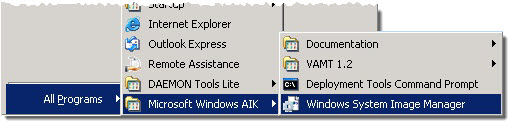
a. Creating a Catalog File
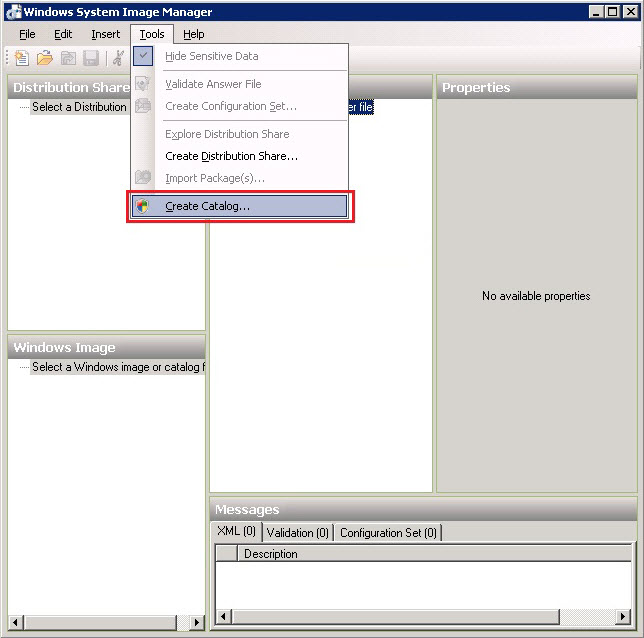
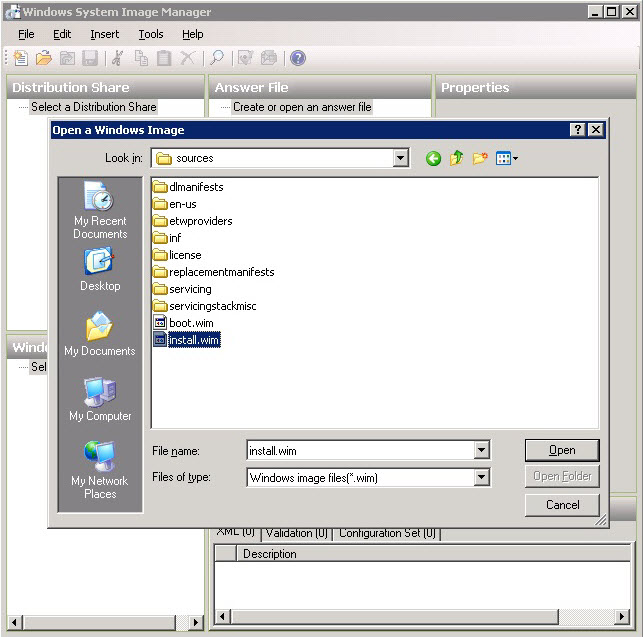
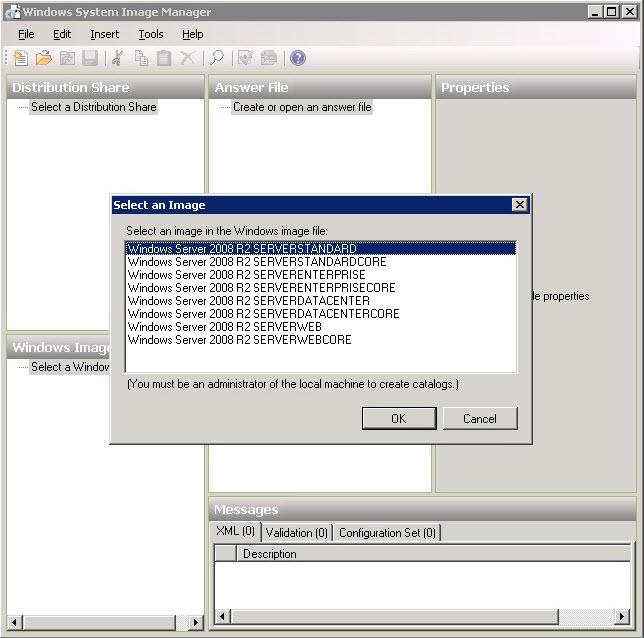
b. Opening a Catalog File
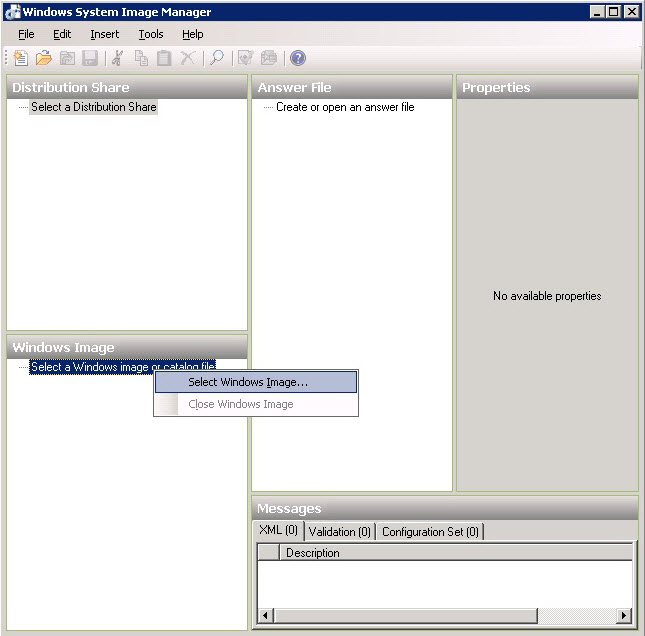
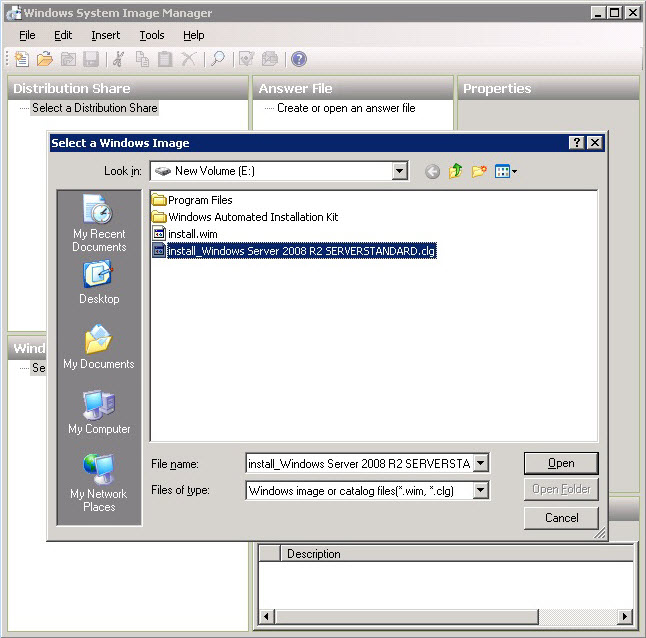
c. Creating or Opening an Answer File
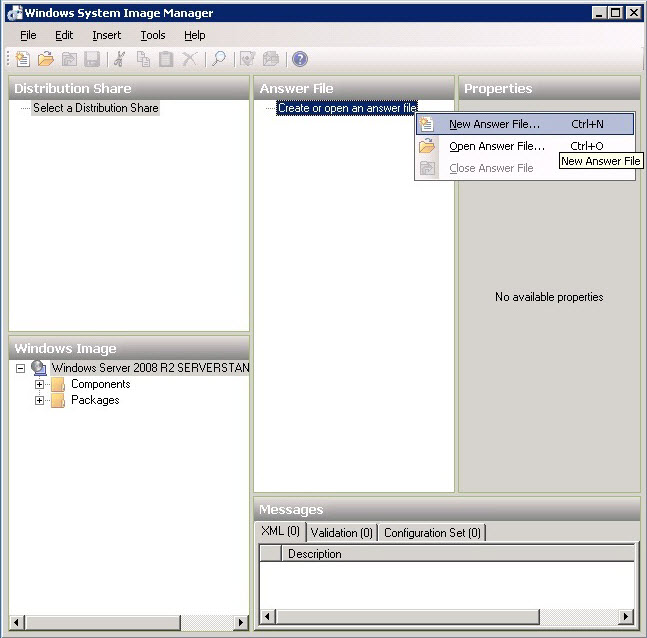
d. Possible Settings that can be Included in an Answer File
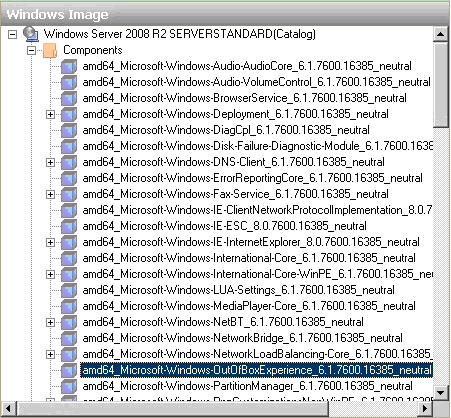
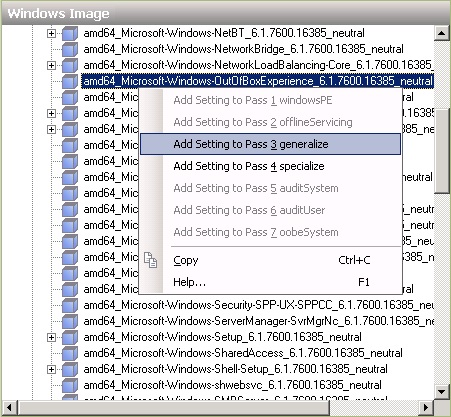
e. Certain Settings in WSIM are:
Disabling the Initial Configuration Dialog
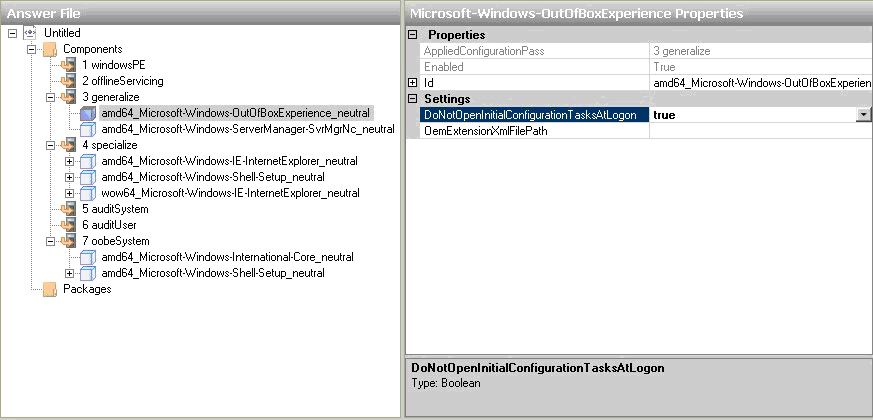
Disabling Server Manager from Loading at First Run
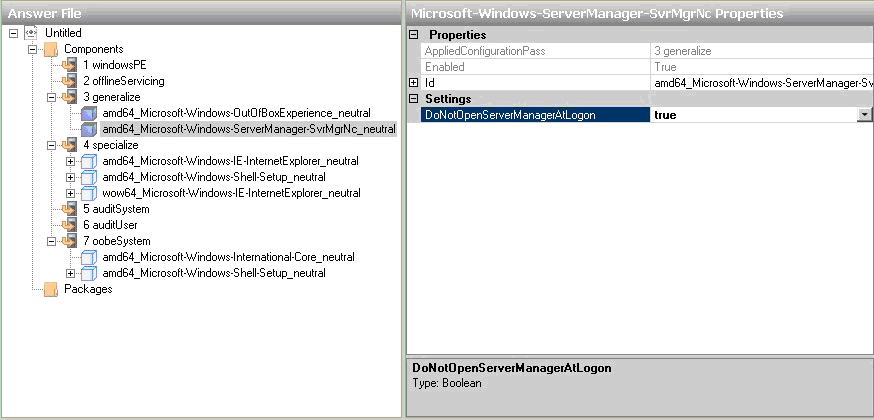
Setting the IE Home Page to about:blank, Turning Off the IE8 Accelerators, and Disabling the First Run Wizard
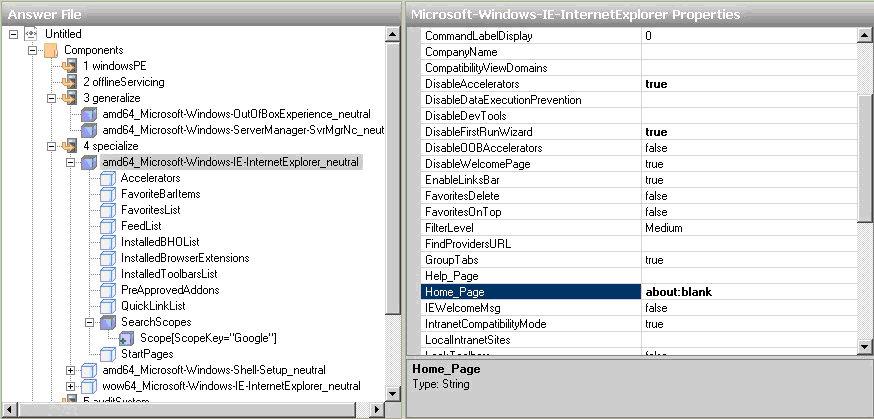
|
|
There are two versions of Internet Explorer on a 64-bit machine – the 64-bit IE and the 32-bit IE. Both are configured independently. Duplicate the above IE configuration in the wow64_Microsoft-Windows-IE-InternetExplorer_neutral component. |

Setting Product Key, Time Zone Settings, and Computer Name
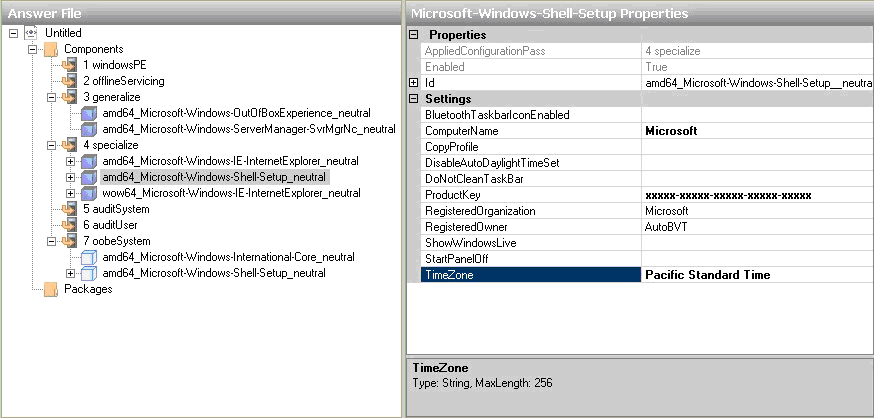
Settings for Localization
|
|
To set language other than US English, refer to the Input Locales in the index of the Unattended Windows Setup Reference CHM file referenced earlier. |
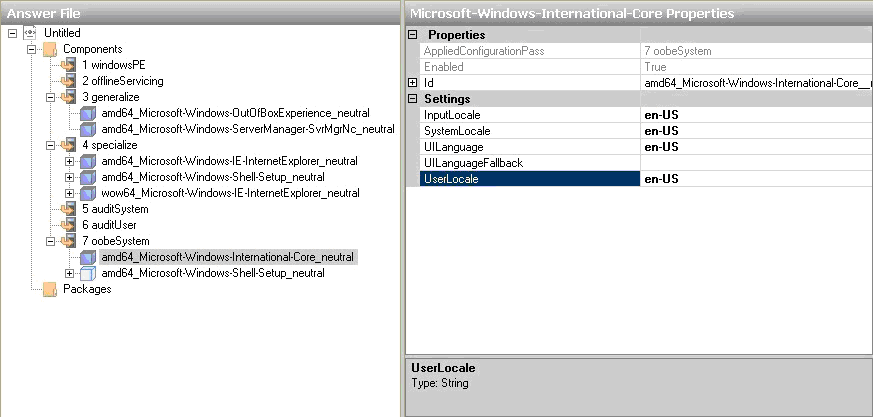
Setting the Screen Resolution and Color Depth
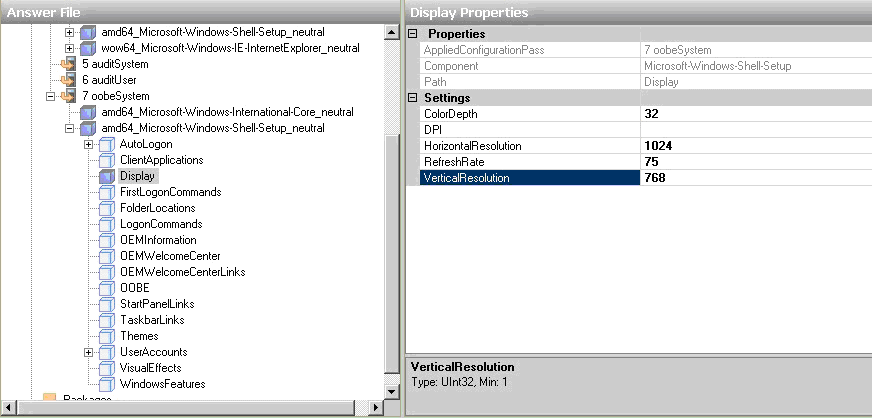
Setting Setup Not to Show the EULA Again
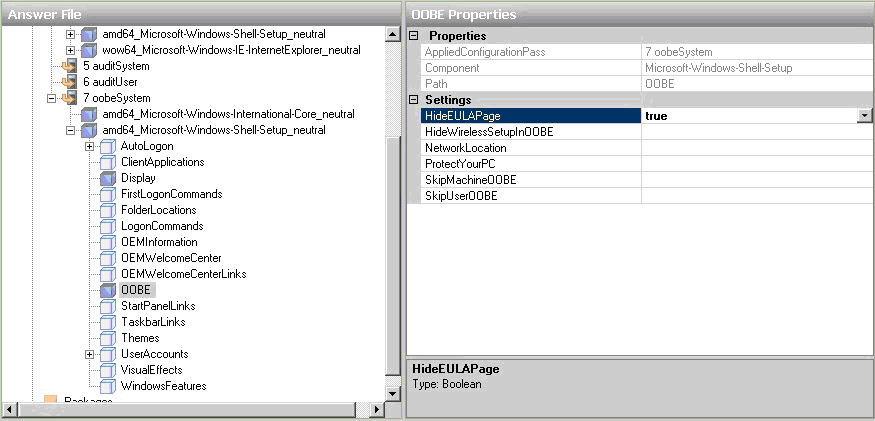
Setting Setup to Install a Default Local Administrator Account Password